5 Spatial analysis
5.1 Software requirements
5.1.1 External libraries (requirements vary by OS)
We’re going to be doing all our spatial analysis and plotting today in R. Behind the scenes, R provides bindings to powerful open-source GIS libraries. These include the Geospatial Data Abstraction Library (GDAL) and Interface to Geometry Engine Open Source (GEOS) API suite, as well as access to projection and transformation operations from the PROJ library. You needn’t worry about all this, but for the fact that you may need to install some of these external libraries first. The requirements vary by OS:
- Linux: Requirements vary by distribution. See here.
- Mac: You should be fine to proceed directly to the R packages installation below. An unlikely exception is if you’ve configured R to install packages from source; in which case see here.
- Windows: Same as Mac, you should be good to go unless you’re installing from source. In which case, see here.
5.1.2 R packages
- New: sf, rgeos, lwgeom, maps, mapdata, spData, tigris, tidycensus, leaflet, mapview, tmap, tmaptools
- Already used: tidyverse, data.table, hrbrthemes
Truth be told, you only need a handful of the above libraries to do 95% of the spatial work that you’re likely to encounter. But R’s spatial ecosystem and support is extremely rich, so I’ll try to walk through a number of specific use-cases in this lecture. Run the following code chunk to install (if necessary) and load everything.
## Load and install the packages that we'll be using today
if (!require("pacman")) install.packages("pacman")
pacman::p_load(sf, rgeos, tidyverse, data.table, hrbrthemes, lwgeom, rnaturalearth, maps, mapdata, spData, tigris, tidycensus, leaflet, mapview, tmap, tmaptools)
## ggplot2 plotting theme (optional)
theme_set(hrbrthemes::theme_ipsum())5.1.3 Census API key
Finally, we’ll be accessing some data from the US Census Bureau through the tidycensus package. This will require a Census API key, which you can request here. Once that’s done, you can set it using the tidycensus::census_api_key() function. We recommend using the “install = TRUE” option to save your key for future usage. See the function’s help file for more information.
tidycensus::census_api_key("PLACE_YOUR_API_KEY_HERE", install = TRUE)5.2 Introduction: CRS and map projections
Spatial data, like all coordinate-based systems, only make sense relative to some fixed point. That fixed point is what the Coordinate Reference Systems, or CRS, is trying to set. In R, we can define the CRS in one of two ways:
EPSG code (e.g.
3857), orPROJ string (e.g.
"+proj=merc").
We’ll see examples of both implementations in this chapter. For the moment, just know that they are equally valid ways of specifying CRS in R (albeit with with different strengths and weaknesses). You can search for many different CRS definitions here.
Aside: There are some important updates happening in the world of CRS and geospatial software, which will percolate through to the R spatial ecosystem. Thanks to the hard work of various R package developers, these behind-the-scenes changes are unlikely to affect the way that you interact with spatial data in R. But they are worth understanding if you plan to make geospatial work a core component of your research. More here.
Similarly, whenever we try to plot (some part of) the earth on a map, we’re effectively trying to project a 3-D object onto a 2-D surface. This will necessarily create some kind of distortion. Different types of map projections limit distortions for some parts of the world at the expense of others. For example, consider how badly the standard (but infamous) Mercator projection distorts the high latitudes in a global map (source):
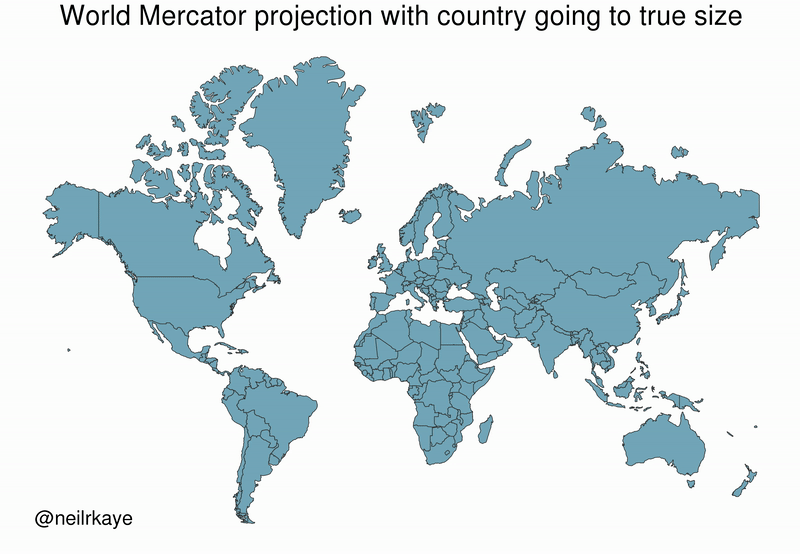
Bottom line: You should always aim to choose a projection that best represents your specific area of study. We’ll also show you how you can “re-orient” your projection to a specific latitude and longitude using the PROJ syntax. But first we’re obliged to share this XKCD summary: https://xkcd.com/977. (Do yourself a favour and click on the link.)
You now know enough to about CRS and map projections to proceed with the rest of the chapter. But there is still quite a bit of technical and historical background to cover for those who are interested. We recommend these two resources for further reading.
5.3 Simple Features and the sf package
R has long provided excellent support for spatial analysis and plotting (primarily through the sp, rgdal, rgeos, and raster packages). However, until recently, the complex structure of spatial data necessitated a set of equally complex spatial objects in R. We won’t go into details, but a spatial object (say, a SpatialPolygonsDataFrame) was typically comprised of several “layers” — much like a list — with each layer containing a variety of “slots”. While this approach did (and still does) work perfectly well, the convoluted structure provided some barriers to entry for newcomers. It also made it very difficult to incorporate spatial data into the tidyverse ecosystem that we’re familiar with. Luckily, all this has changed thanks to the advent of the sf package (link).
The “sf” stands for simple features, which is a simple (ahem) standard for representing the spatial geometries of real-world objects on a computer.32 These objects — i.e. “features” — could include a tree, a building, a country’s border, or the entire globe. The point is that they are characterised by a common set of rules, defining everything from how they are stored on our computer to which geometrical operations can be applied them. Of greater importance for our purposes, however, is the fact that sf represents these features in R as data frames. This means that all of our data wrangling skills from previous lectures can be applied to spatial data; say nothing of the specialized spatial functions that we’ll cover next.
5.3.1 Reading in spatial data
Somewhat confusingly, most of the functions in the sf package start with the prefix st_. This stands for spatial and temporal and a basic command of this package is easy enough once you remember that you’re probably looking for st_SOMETHING().33
Let’s demonstrate by reading in the North Carolina counties shapefile that comes bundled with sf. As you might have guessed, we’re going to use the st_read() command and sf package will handle all the heavy lifting behind the scenes.
# library(sf) ## Already loaded
## Location of our shapefile (here: bundled together with the sf package)
file_loc = system.file("shape/nc.shp", package="sf")
## Read the shapefile into R
nc = st_read(file_loc, quiet = TRUE)5.3.2 Simple Features as data frames
Let’s print out the nc object that we just created and take a look at its structure.
nc
#> Simple feature collection with 100 features and 14 fields
#> Geometry type: MULTIPOLYGON
#> Dimension: XY
#> Bounding box: xmin: -84.32385 ymin: 33.88199 xmax: -75.45698 ymax: 36.58965
#> Geodetic CRS: NAD27
#> First 10 features:
#> AREA PERIMETER CNTY_ CNTY_ID NAME FIPS FIPSNO CRESS_ID BIR74 SID74
#> 1 0.114 1.442 1825 1825 Ashe 37009 37009 5 1091 1
#> 2 0.061 1.231 1827 1827 Alleghany 37005 37005 3 487 0
#> 3 0.143 1.630 1828 1828 Surry 37171 37171 86 3188 5
#> 4 0.070 2.968 1831 1831 Currituck 37053 37053 27 508 1
#> 5 0.153 2.206 1832 1832 Northampton 37131 37131 66 1421 9
#> 6 0.097 1.670 1833 1833 Hertford 37091 37091 46 1452 7
#> 7 0.062 1.547 1834 1834 Camden 37029 37029 15 286 0
#> 8 0.091 1.284 1835 1835 Gates 37073 37073 37 420 0
#> 9 0.118 1.421 1836 1836 Warren 37185 37185 93 968 4
#> 10 0.124 1.428 1837 1837 Stokes 37169 37169 85 1612 1
#> NWBIR74 BIR79 SID79 NWBIR79 geometry
#> 1 10 1364 0 19 MULTIPOLYGON (((-81.47276 3...
#> 2 10 542 3 12 MULTIPOLYGON (((-81.23989 3...
#> 3 208 3616 6 260 MULTIPOLYGON (((-80.45634 3...
#> 4 123 830 2 145 MULTIPOLYGON (((-76.00897 3...
#> 5 1066 1606 3 1197 MULTIPOLYGON (((-77.21767 3...
#> 6 954 1838 5 1237 MULTIPOLYGON (((-76.74506 3...
#> 7 115 350 2 139 MULTIPOLYGON (((-76.00897 3...
#> 8 254 594 2 371 MULTIPOLYGON (((-76.56251 3...
#> 9 748 1190 2 844 MULTIPOLYGON (((-78.30876 3...
#> 10 160 2038 5 176 MULTIPOLYGON (((-80.02567 3...Now we can see the explicit data frame structure that we were talking about earlier. The object has the familiar tibble-style output that we’re used to (e.g. it only prints the first 10 rows of the data). However, it also has some additional information in the header, like a description of the geometry type (“MULTIPOLYGON”) and CRS (e.g. EPSG ID 4267). One thing we want to note in particular is the geometry column right at the end of the data frame. This geometry column is how sf package achieves much of its magic: It stores the geometries of each row element in its own list column.34 Since all we really care about are the key feature attributes — county name, FIPS code, population size, etc. — we can focus on those instead of getting bogged down by hundreds (or thousands or even millions) of coordinate points. In turn, this all means that our favourite tidyverse operations and syntax (including the pipe operator %>%) can be applied to spatial data. Let’s review some examples, starting with plotting.
5.3.3 Plotting and projection with ggplot2
Plotting sf objects is incredibly easy thanks to the package’s integration with both base R plot() and ggplot2. I’m going to focus on the latter here, but feel free to experiment.35 The key geom to remember is geom_sf(). For example:
# library(tidyverse) ## Already loaded
nc_plot =
ggplot(nc) +
geom_sf(aes(fill = AREA), alpha=0.8, col="white") +
scale_fill_viridis_c(name = "Area") +
ggtitle("Counties of North Carolina")
nc_plot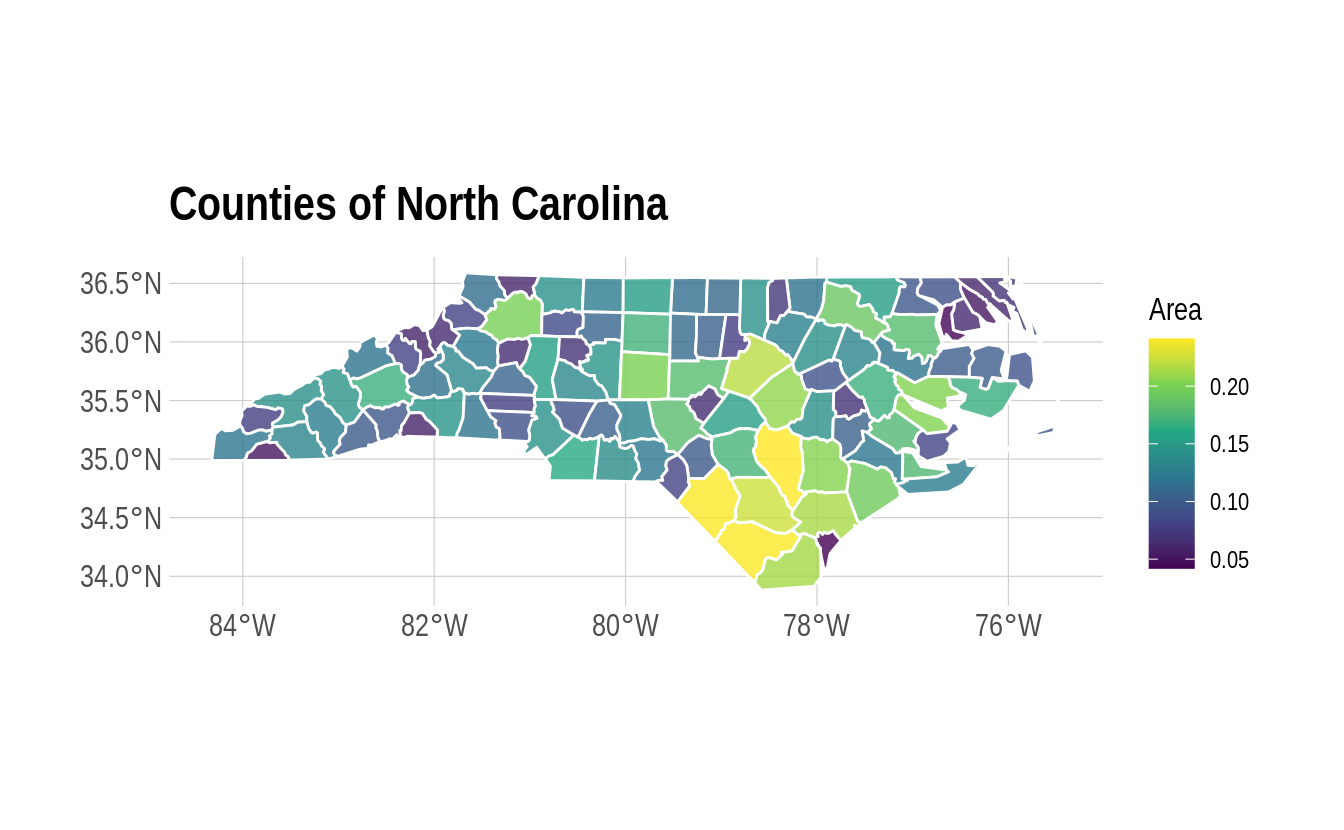
To reproject an sf object to a different CRS, we can use sf::st_transform().
nc %>%
st_transform(crs = "+proj=moll") %>% ## Reprojecting to a Mollweide CRS
head(2) ## Saving vertical space
#> Simple feature collection with 2 features and 14 fields
#> Geometry type: MULTIPOLYGON
#> Dimension: XY
#> Bounding box: xmin: -7160486 ymin: 4364317 xmax: -7077213 ymax: 4404770
#> CRS: +proj=moll
#> AREA PERIMETER CNTY_ CNTY_ID NAME FIPS FIPSNO CRESS_ID BIR74 SID74
#> 1 0.114 1.442 1825 1825 Ashe 37009 37009 5 1091 1
#> 2 0.061 1.231 1827 1827 Alleghany 37005 37005 3 487 0
#> NWBIR74 BIR79 SID79 NWBIR79 geometry
#> 1 10 1364 0 19 MULTIPOLYGON (((-7145980 43...
#> 2 10 542 3 12 MULTIPOLYGON (((-7118089 43...Or, we can specify a common projection directly in the ggplot call using coord_sf(). This is often the most convenient approach when you are combining multiple sf data frames in the same plot.
nc_plot +
coord_sf(crs = "+proj=moll") +
labs(subtitle = "Mollweide projection") 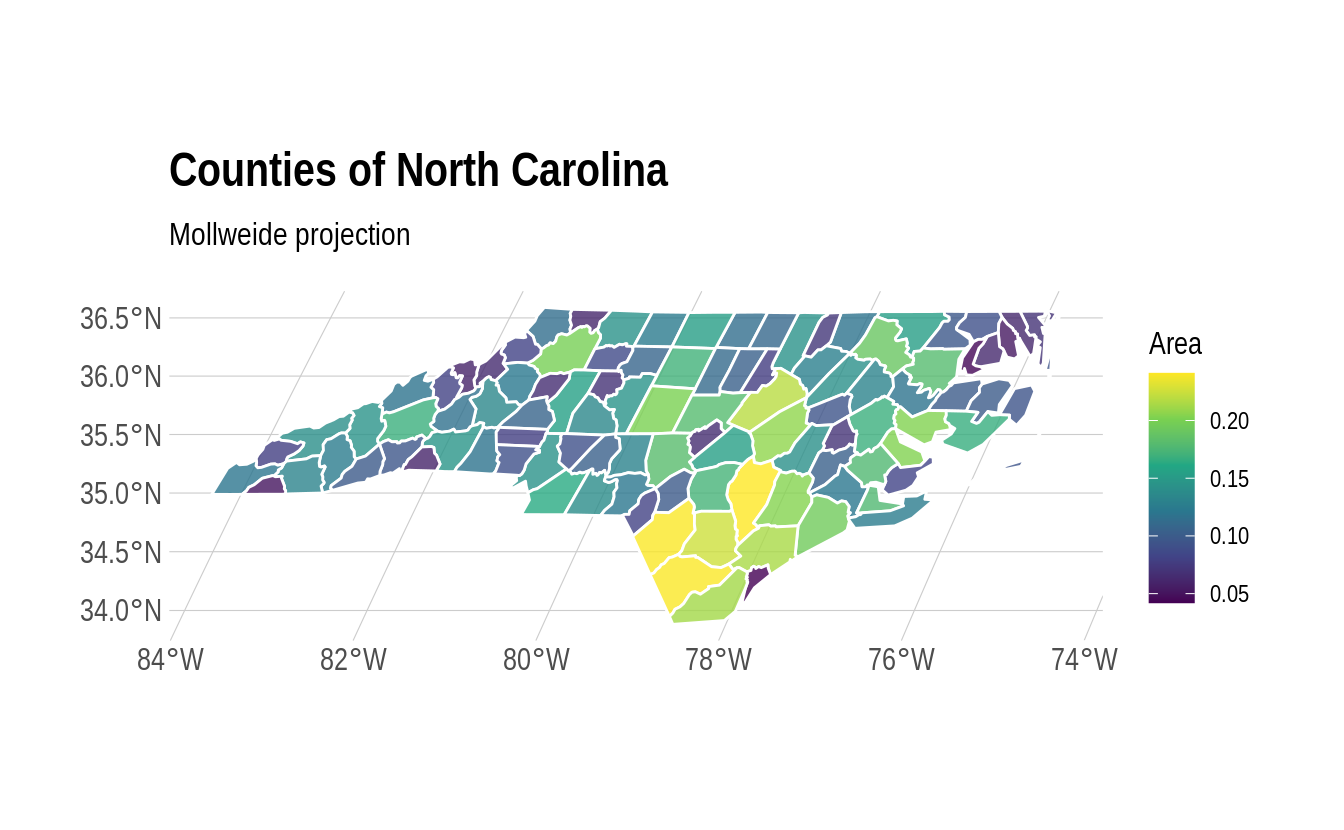
Note that we used a PROJ string to define the CRS reprojection above. But we could easily use an EPSG code instead. For example, here’s the NC state plane projection.
nc_plot +
coord_sf(crs = 32119) +
labs(subtitle = "NC state plane") 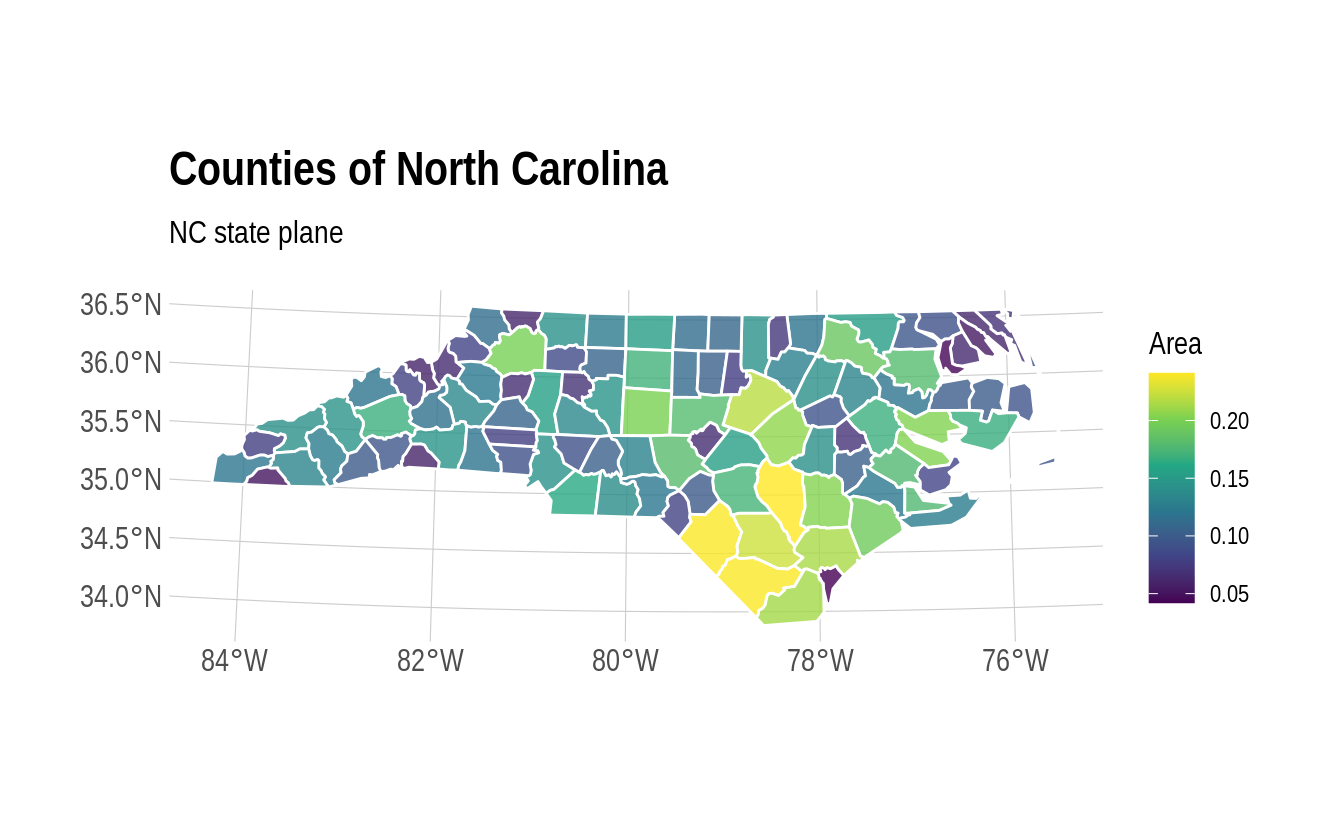
5.3.4 Data wrangling with dplyr and tidyr
As we keep saying, the tidyverse approach to data wrangling carries over very smoothly to sf objects. For example, the standard dplyr verbs like filter(), mutate() and select() all work:
nc %>%
filter(NAME %in% c("Camden", "Durham", "Northampton")) %>%
mutate(AREA_1000 = AREA*1000) %>%
select(NAME, contains("AREA"), everything())
#> Simple feature collection with 3 features and 15 fields
#> Geometry type: MULTIPOLYGON
#> Dimension: XY
#> Bounding box: xmin: -79.01814 ymin: 35.85786 xmax: -75.95718 ymax: 36.55629
#> Geodetic CRS: NAD27
#> NAME AREA AREA_1000 PERIMETER CNTY_ CNTY_ID FIPS FIPSNO CRESS_ID
#> 1 Northampton 0.153 153 2.206 1832 1832 37131 37131 66
#> 2 Camden 0.062 62 1.547 1834 1834 37029 37029 15
#> 3 Durham 0.077 77 1.271 1908 1908 37063 37063 32
#> BIR74 SID74 NWBIR74 BIR79 SID79 NWBIR79 geometry
#> 1 1421 9 1066 1606 3 1197 MULTIPOLYGON (((-77.21767 3...
#> 2 286 0 115 350 2 139 MULTIPOLYGON (((-76.00897 3...
#> 3 7970 16 3732 10432 22 4948 MULTIPOLYGON (((-79.01814 3...You can also perform group_by() and summarise() operations as per normal (see here for a nice example). Furthermore, the dplyr family of join functions also work, which can be especially handy when combining different datasets by (say) FIPS code or some other attribute. However, this presumes that only one of the objects has a specialized geometry column. In other words, it works when you are joining an sf object with a normal data frame. In cases where you want to join two sf objects based on their geometries, there’s a specialized st_join() function. We provide an example of this latter operation in the section on geometric operations below.
And, just to show that we’ve got the bases covered, you can also implement your favourite tidyr verbs. For example, we can tidyr::gather() the data to long format, which is useful for facetted plotting.36 Here we demonstrate using the “BIR74” and “BIR79” columns (i.e. the number of births in each county in 1974 and 1979, respectively).
nc %>%
select(county = NAME, BIR74, BIR79, -geometry) %>%
gather(year, births, BIR74, BIR79) %>%
mutate(year = gsub("BIR", "19", year)) %>%
ggplot() +
geom_sf(aes(fill = births), alpha=0.8, col="white") +
scale_fill_viridis_c(name = "Births", labels = scales::comma) +
facet_wrap(~year, ncol = 1) +
labs(title = "Births by North Carolina county") 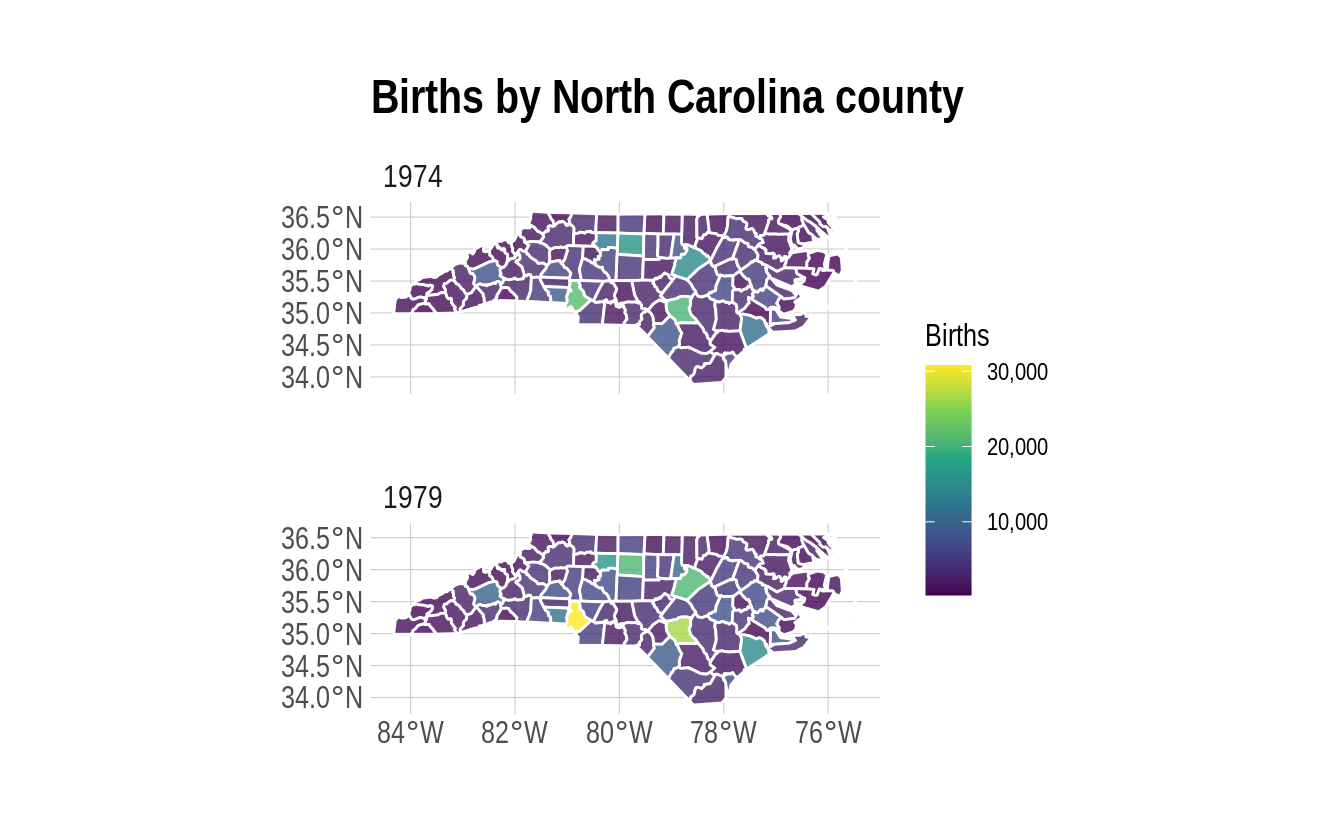
5.3.5 Specialized geometric operations
Alongside all the tidyverse functionality, the sf package comes with a full suite of geometrical operations. You should take a look at at the third sf vignette or the Geocomputation with R book to get a complete overview. However, here are a few examples to get you started:
5.3.5.1 Unary operations
So-called unary operations are applied to a single object. For instance, you can “melt” sub-elements of an sf object (e.g. counties) into larger elements (e.g. states) using sf::st_union():
nc %>%
st_union() %>%
ggplot() +
geom_sf(fill=NA, col="black") +
labs(title = "Outline of North Carolina") 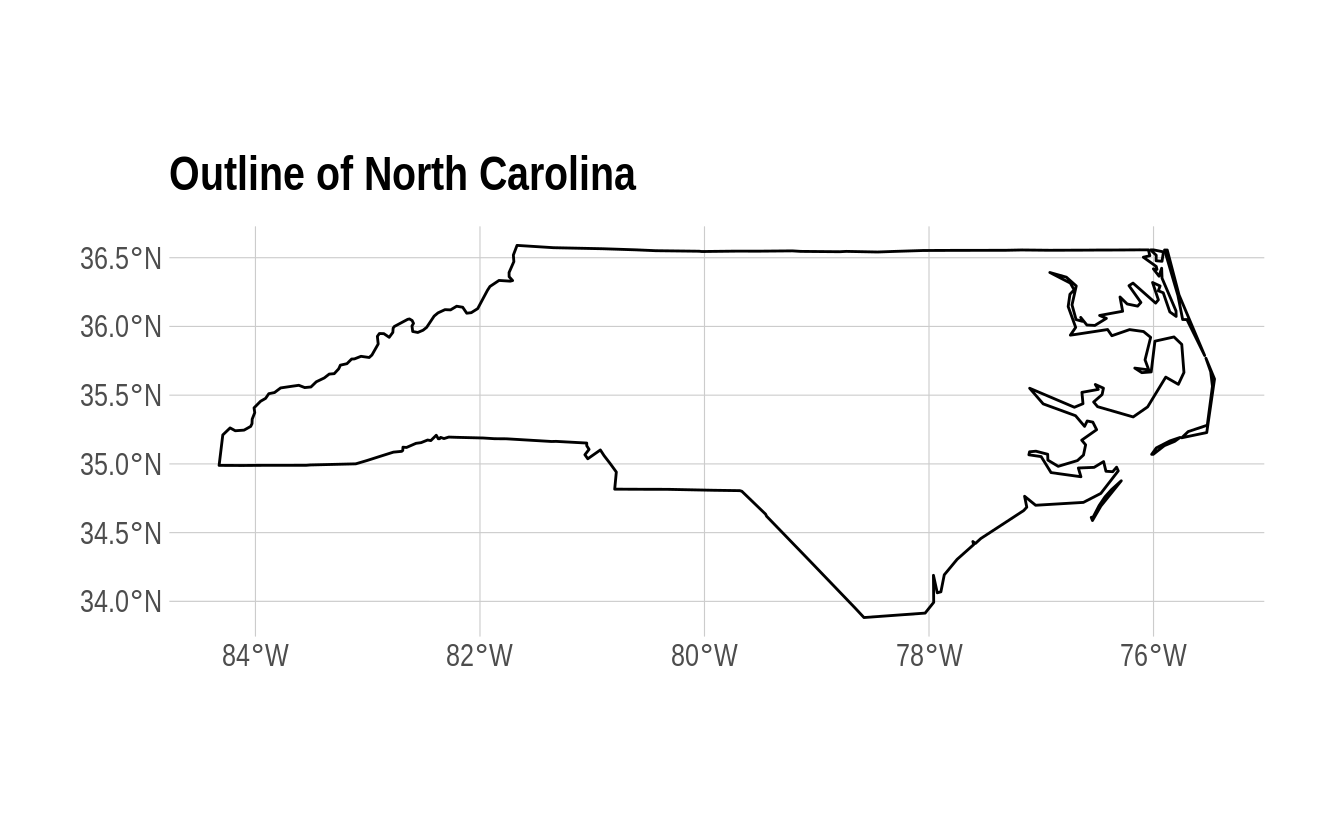
Or, you can get the st_area(), st_centroid(), st_boundary(), st_buffer(), etc. of an object using the appropriate command. For example:
nc %>% st_area() %>% head(5) ## Only show the area of the first five counties to save space.
#> Units: [m^2]
#> [1] 1137107793 610916077 1423145355 694378925 1520366979And:
nc_centroid = st_centroid(nc)
ggplot(nc) +
geom_sf(fill = "black", alpha = 0.8, col = "white") +
geom_sf(data = nc_centroid, col = "red") + ## Notice how easy it is to combine different sf objects
labs(
title = "Counties of North Carolina",
subtitle = "Centroids in red"
)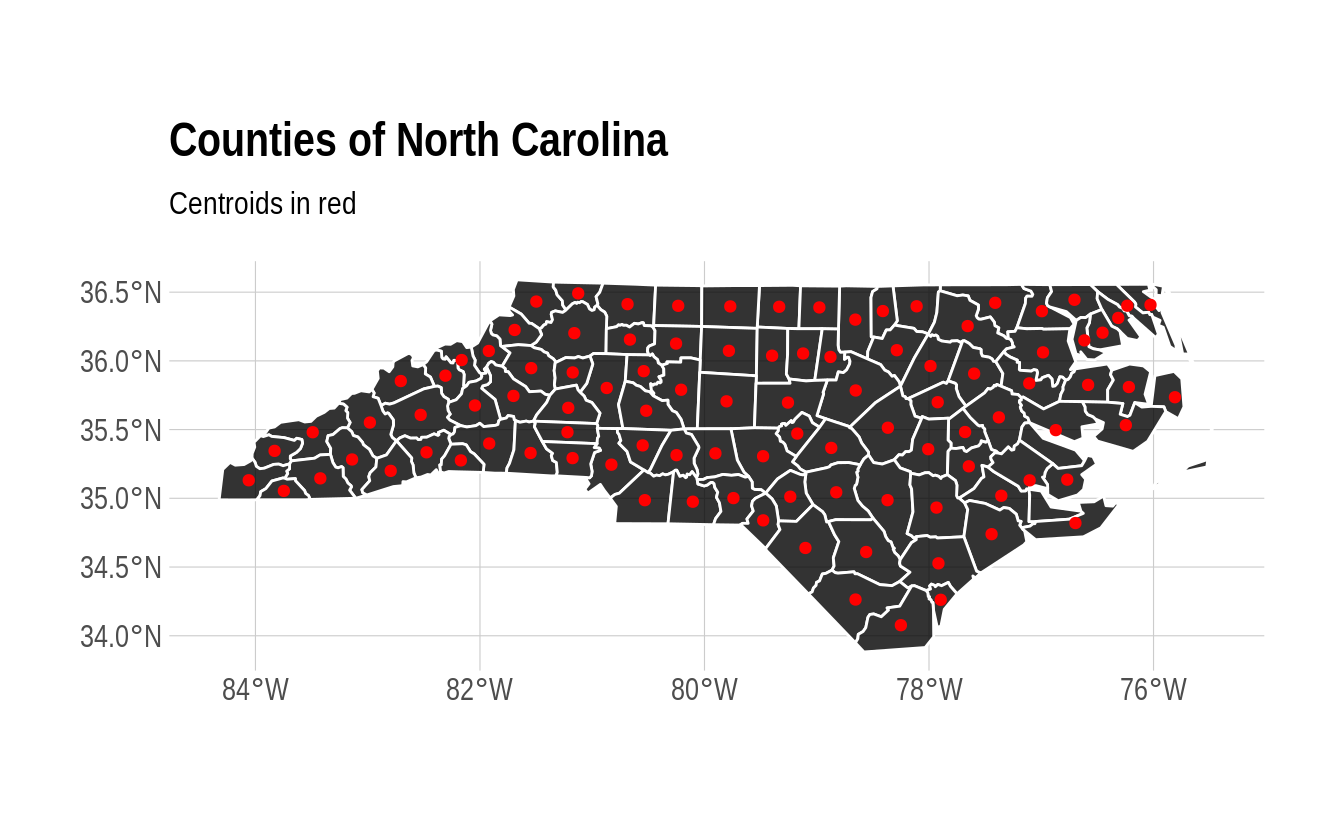
5.3.5.2 Binary operations
Another set of so-called binary operations can be applied to multiple objects. So, we can get things like the distance between two spatial objects using sf::st_distance(). In the below example, I’m going to get the distance from Ashe county to Brunswich county, as well as itself. The latter is just a silly addition to show that we can easily make multiple pairwise comparisons, even when the distance from one element to another is zero.
ashe_brunswick = nc %>% filter(NAME %in% c("Ashe", "Brunswick"))
brunswick = nc %>% filter(NAME %in% c("Brunswick"))
## Use "by_element = TRUE" to give a vector instead of the default pairwise matrix
ab_dist = st_distance(ashe_brunswick, brunswick, by_element = TRUE)
# Units: [m]
# [1] 347930.7 0.0
## We can use the `units` package (already installed as sf dependency) to convert to kilometres
ab_dist = ab_dist %>% units::set_units(km) %>% round()
# Units: [km]
# [1] 348 0
ggplot(nc) +
geom_sf(fill = "black", alpha = 0.8, col = "white") +
geom_sf(data = nc %>% filter(NAME %in% c("Ashe", "Brunswick")), aes(fill = NAME), col = "white") +
labs(
title = "Calculating distances",
subtitle = paste0("The distance between Ashe and Brunswick is ", ab_dist[1], " km")
) +
theme(legend.title = element_blank())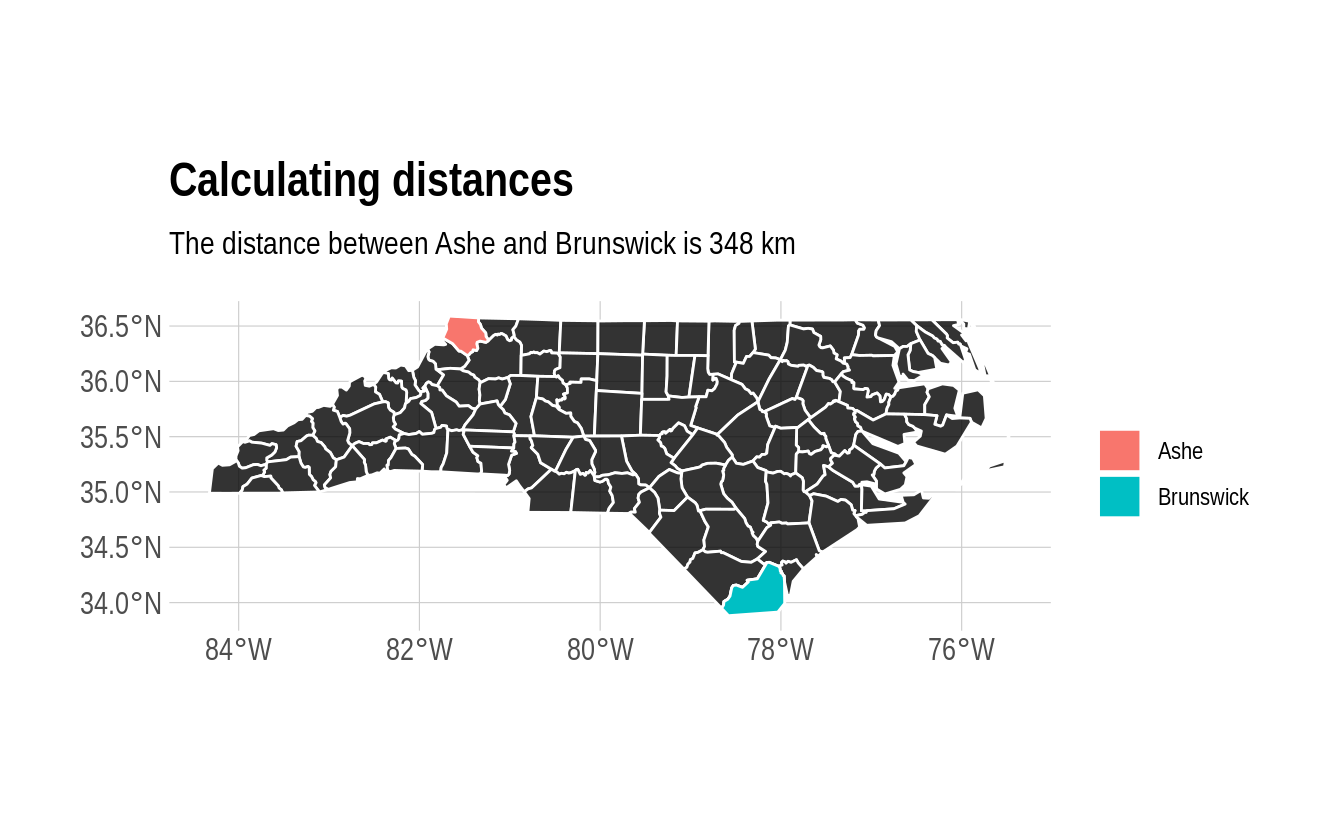
5.3.5.3 Binary logical operations
A sub-genre of binary geometric operations falls into the category of logic rules — typically characterising the way that geometries relate in space. (Do they overlap, etc.)
For example, we can calculate the intersection of different spatial objects using sf::st_intersection(). For this next example, I’m going to use two new spatial objects: 1) A regional map of France from the maps package and 2) part of the Seine river network (including its Marne and Yonne tributaries) from the spData package. Don’t worry too much about the process used for loading these datasets; I’ll cover that in more depth shortly. For the moment, just focus on the idea that we want to see which adminstrative regions are intersected by the river network. Start by plotting all of the data to get a visual sense of the overlap:
## Get the data
france = st_as_sf(map('france', plot = FALSE, fill = TRUE))
data("seine", package = "spData")
## Make sure they have the same projection
seine = st_transform(seine, crs = st_crs(france))
ggplot() +
geom_sf(data = france, alpha = 0.8, fill = "black", col = "gray50") +
geom_sf(data = seine, col = "#05E9FF", lwd = 1) +
labs(
title = "Administrative regions of France",
subtitle = "Also showing the Seine, Marne and Yonne rivers"
)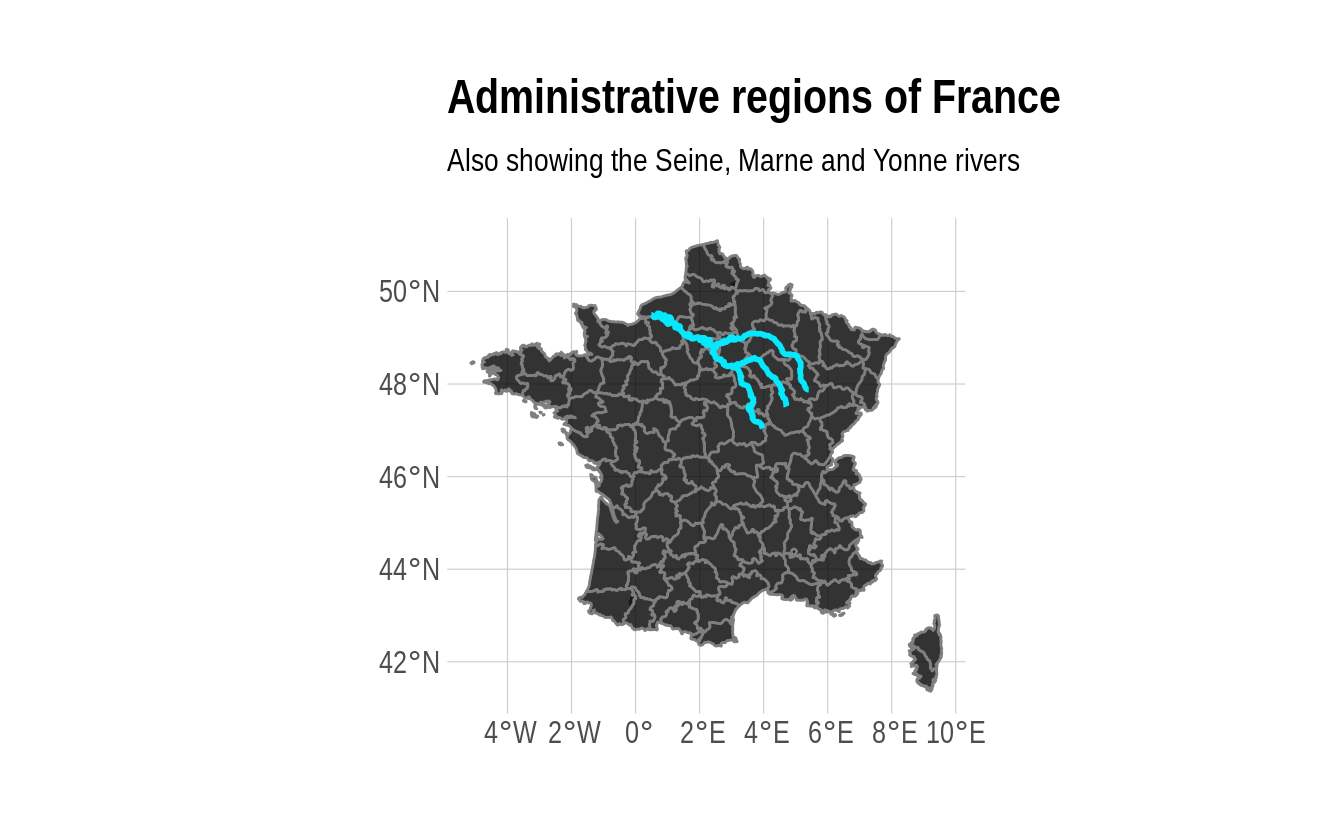
Now let’s limit it to the intersected regions:
Tip We have to temporarily switch off the underlying
S2geometry operations in the code below, otherwise we’ll trigger an error about invalid geometries. This appears to a known issue at the time of writing (see here).
seine = st_transform(seine, crs = st_crs(france))
sf::sf_use_s2(FALSE) ## Otherwise will trigger an error about invalid geometries
#> Spherical geometry (s2) switched off
france_intersected = st_intersection(france, seine)
sf::sf_use_s2(TRUE) ## Back to default
#> Spherical geometry (s2) switched on
france_intersected
#> Simple feature collection with 22 features and 2 fields
#> Geometry type: GEOMETRY
#> Dimension: XY
#> Bounding box: xmin: 0.4931747 ymin: 47.04007 xmax: 5.407725 ymax: 49.52717
#> Geodetic CRS: WGS 84
#> First 10 features:
#> ID name geom
#> 6 Aisne Marne LINESTRING (3.608053 49.089...
#> 14 Marne Marne LINESTRING (4.872966 48.637...
#> 17 Seine-et-Marne Marne LINESTRING (3.254238 48.977...
#> 19 Seine-Saint-Denis Marne LINESTRING (2.595133 48.876...
#> 25 Val-de-Marne Marne LINESTRING (2.53346 48.8581...
#> 30 Haute-Marne Marne LINESTRING (5.407725 47.877...
#> 5 Seine-Maritime Seine LINESTRING (1.071621 49.309...
#> 12 Eure Seine LINESTRING (1.514229 49.077...
#> 14.1 Marne Seine LINESTRING (3.868337 48.522...
#> 15 Val-Doise Seine LINESTRING (2.286567 48.954...Note that st_intersection() only preserves exact points of overlap. As in, this is the exact path that the rivers follow within these regions. We can see this more explicitly in map form:
france_intersected %>%
ggplot() +
geom_sf(alpha = 0.8, aes(fill = ID, col = ID)) +
labs(
title = "Seine, Marne and Yonne rivers",
caption = "Colours depict French administrative regions"
) +
theme(legend.title = element_blank())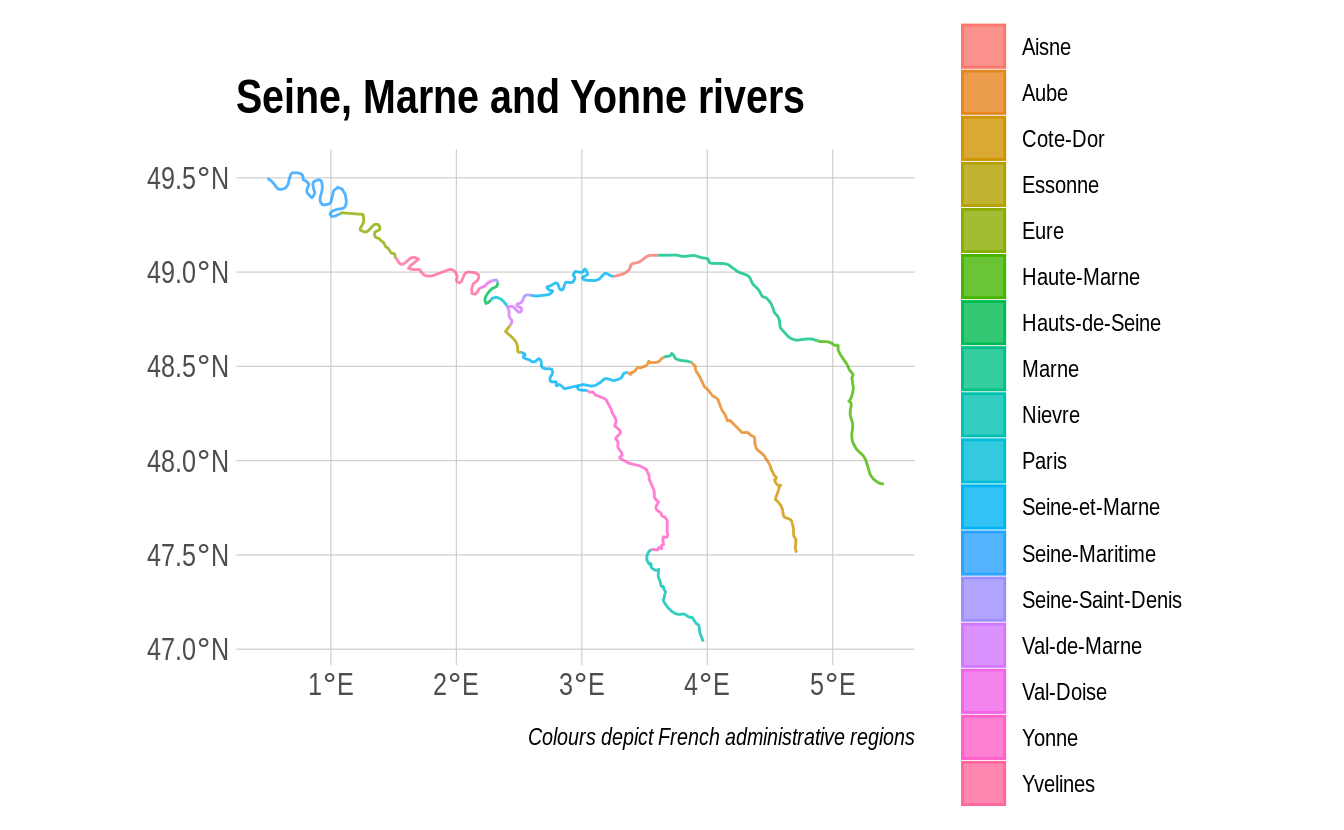
If we instead wanted to plot the subsample of intersected provinces (i.e. keeping their full geometries), we have a couple options. We could filter the france object by matching its region IDs with the france_intersected object. However, a more direct option is to use the sf::st_join() function which matches objects based on overlapping (i.e. intersecting) geometries:
sf::sf_use_s2(FALSE) ## Otherwise will trigger an error about invalid geometries
#> Spherical geometry (s2) switched off
st_join(france, seine) %>%
filter(!is.na(name)) %>% ## Get rid of regions with no overlap
distinct(ID, .keep_all = T) %>% ## Some regions are duplicated b/c two branches of the river network flow through them
ggplot() +
geom_sf(alpha = 0.8, fill = "black", col = "gray50") +
geom_sf(data = seine, col = "#05E9FF", lwd = 1) +
labs(title = "Intersected regions only")
sf::sf_use_s2(TRUE) ## Back to default
#> Spherical geometry (s2) switched on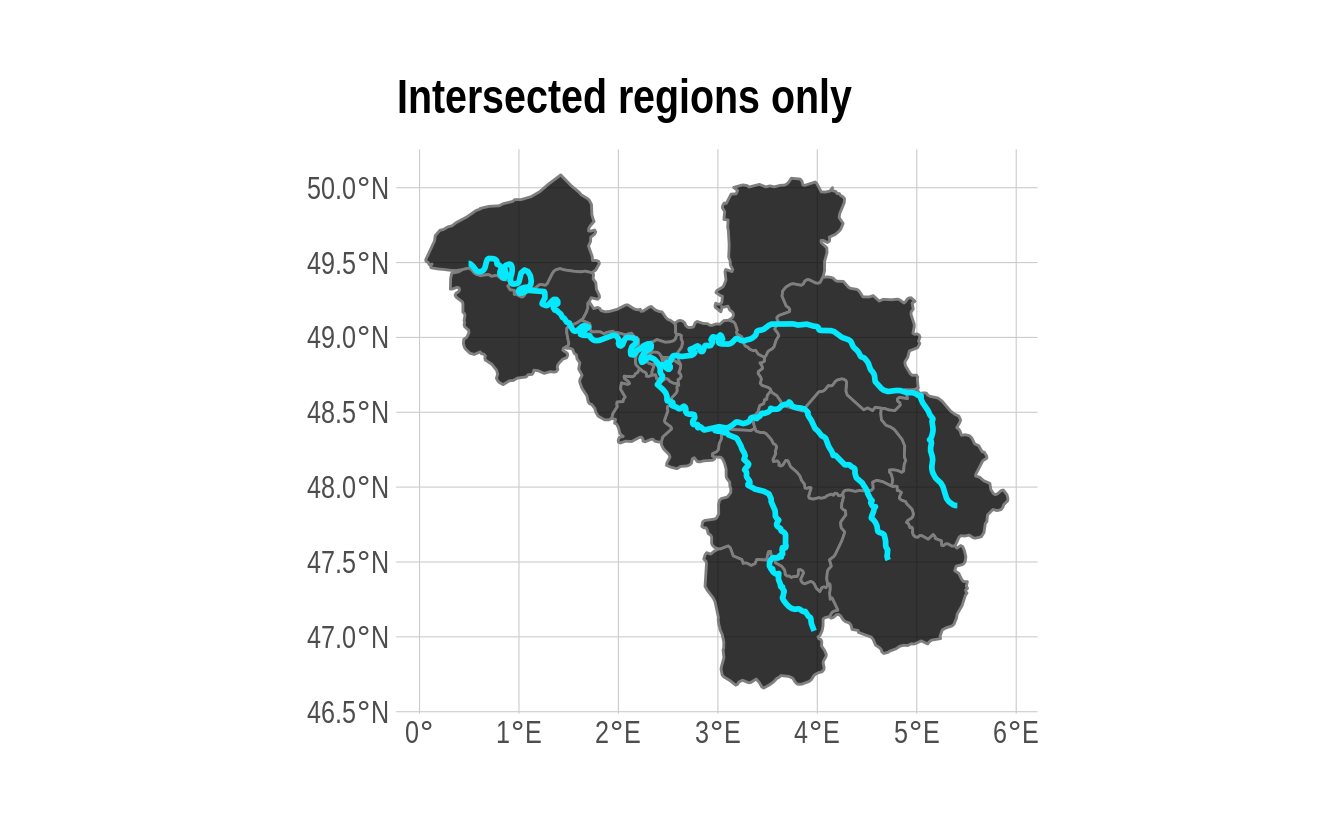
That’s about as much sf functionality as want to show you for the moment. The remainder of this chapter will cover some additional mapping considerations and some bonus spatial R “swag”. However, we’ll try to slip in a few more sf-specific operations along the way.
5.3.6 Aside: sf and data.table
sf objects are designed to integrate with a tidyverse workflow. They can also be made to work a data.table workflow too, but the integration is not as slick. This is a known issue and I’ll only just highlight a few very brief considerations.
You can convert an sf object into a data.table. But note that the key geometry column appears to lose its attributes.
# library(data.table) ## Already loaded
nc_dt = as.data.table(nc)
head(nc_dt)
#> AREA PERIMETER CNTY_ CNTY_ID NAME FIPS FIPSNO CRESS_ID BIR74 SID74
#> 1: 0.114 1.442 1825 1825 Ashe 37009 37009 5 1091 1
#> 2: 0.061 1.231 1827 1827 Alleghany 37005 37005 3 487 0
#> 3: 0.143 1.630 1828 1828 Surry 37171 37171 86 3188 5
#> 4: 0.070 2.968 1831 1831 Currituck 37053 37053 27 508 1
#> 5: 0.153 2.206 1832 1832 Northampton 37131 37131 66 1421 9
#> 6: 0.097 1.670 1833 1833 Hertford 37091 37091 46 1452 7
#> NWBIR74 BIR79 SID79 NWBIR79 geometry
#> 1: 10 1364 0 19 <XY[1]>
#> 2: 10 542 3 12 <XY[1]>
#> 3: 208 3616 6 260 <XY[1]>
#> 4: 123 830 2 145 <XY[3]>
#> 5: 1066 1606 3 1197 <XY[1]>
#> 6: 954 1838 5 1237 <XY[1]>The good news is that all of this information is still there. It’s just hidden from display.
nc_dt$geometry
#> Geometry set for 100 features
#> Geometry type: MULTIPOLYGON
#> Dimension: XY
#> Bounding box: xmin: -84.32385 ymin: 33.88199 xmax: -75.45698 ymax: 36.58965
#> Geodetic CRS: NAD27
#> First 5 geometries:
#> MULTIPOLYGON (((-81.47276 36.23436, -81.54084 3...
#> MULTIPOLYGON (((-81.23989 36.36536, -81.24069 3...
#> MULTIPOLYGON (((-80.45634 36.24256, -80.47639 3...
#> MULTIPOLYGON (((-76.00897 36.3196, -76.01735 36...
#> MULTIPOLYGON (((-77.21767 36.24098, -77.23461 3...What’s the upshot? Well, basically it means that you have to refer to this “geometry” column explicitly whenever you implement a spatial operation. For example, here’s a repeat of the st_union() operation that we saw earlier. Note that we explicitly refer to the “geometry” column both for the st_union() operation (which, moreover, takes place in the
“j” data.table slot) and when assigning the aesthetics for the ggplot() call.
nc_dt[, .(geometry = st_union(geometry))] %>% ## Explicitly refer to 'geometry' col
ggplot(aes(geometry = geometry)) + ## And here again for the aes()
geom_sf(fill=NA, col="black") +
labs(title = "Outline of North Carolina",
subtitle = "This time brought to you by data.table") 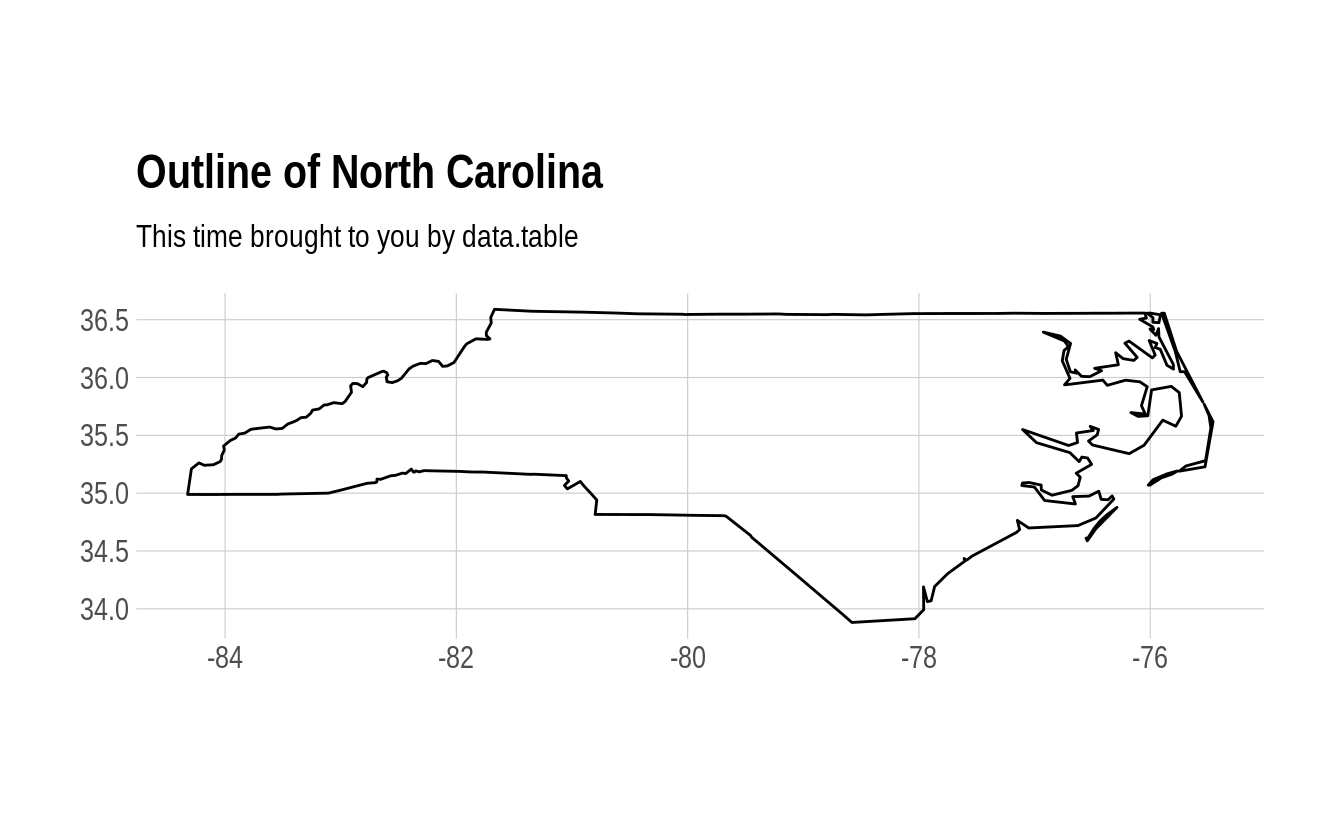
Of course, it’s also possible to efficiently convert between the two classes — e.g. with as.data.table() and st_as_sf() — depending on what a particular section of code does (data wrangling or spatial operation). We find that often use this approach in our own work.
5.4 Where to get map data
As our first North Carolina examples demonstrate, you can easily import external shapefiles, KML files, etc., into R. Just use the generic sf::st_read() function on any of these formats and the sf package will take care of the rest. However, we’ve also seen with the France example that you might not even need an external shapefile. Indeed, R provides access to a large number of base maps — e.g. countries of the world, US states and counties, etc. — through the maps, (higher resolution) mapdata and spData packages, as well as a whole ecosystem of more specialized GIS libraries.37 To convert these maps into “sf-friendly” data frame format, we can use the sf::st_as_sf() function as per the below examples.
5.4.1 Example 1: The World
# library(maps) ## Already loaded
world = st_as_sf(map("world", plot = FALSE, fill = TRUE))
world_map =
ggplot(world) +
geom_sf(fill = "grey80", col = "grey40", lwd = 0.3) +
labs(
title = "The world",
subtitle = paste("EPSG:", st_crs(world)$epsg)
)
world_map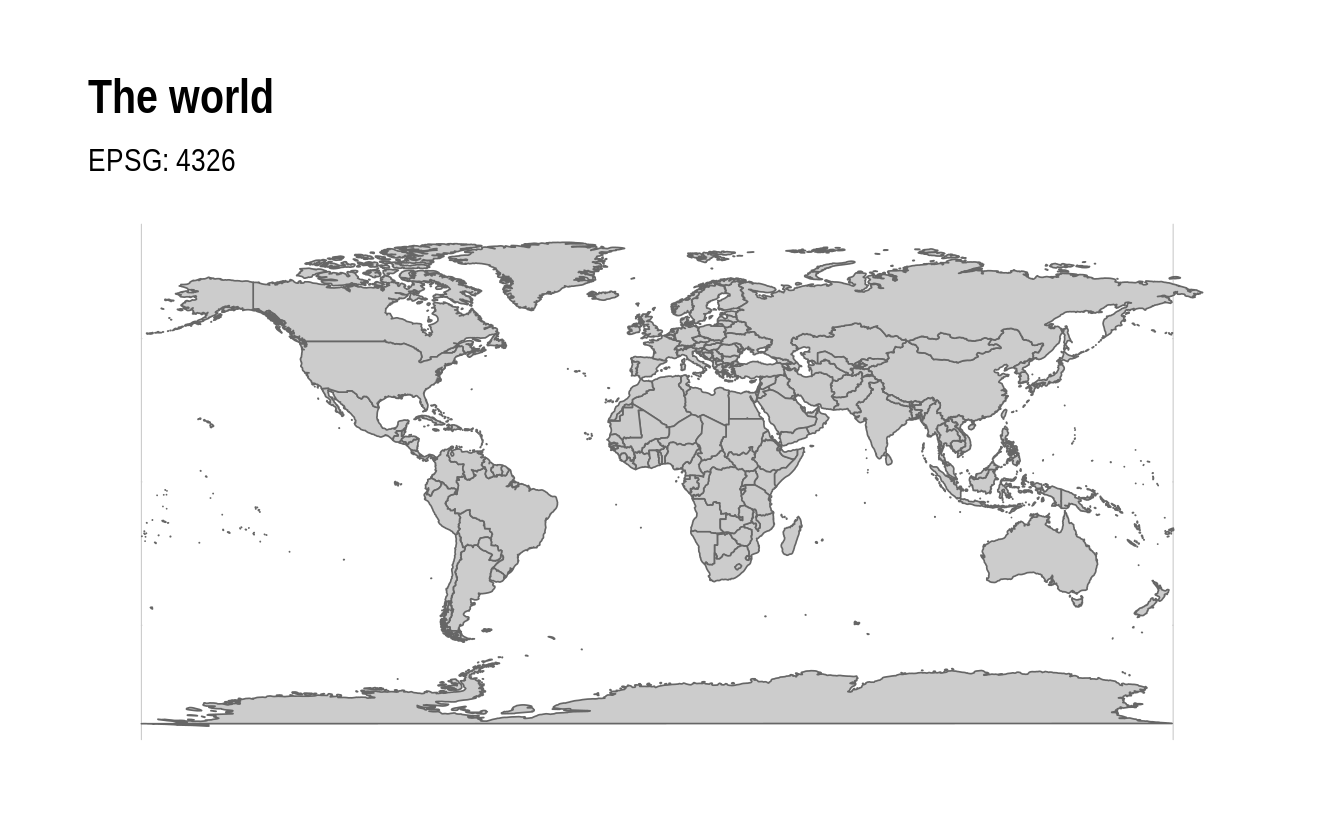
All of the usual sf functions and transformations can then be applied. For example, we can reproject the above world map onto the Lambert Azimuthal Equal Area projection (and further orientate it at the South Pole) as follows.
world_map +
coord_sf(crs = "+proj=laea +y_0=0 +lon_0=155 +lat_0=-90") +
labs(subtitle = "Lambert Azimuthal Equal Area projection")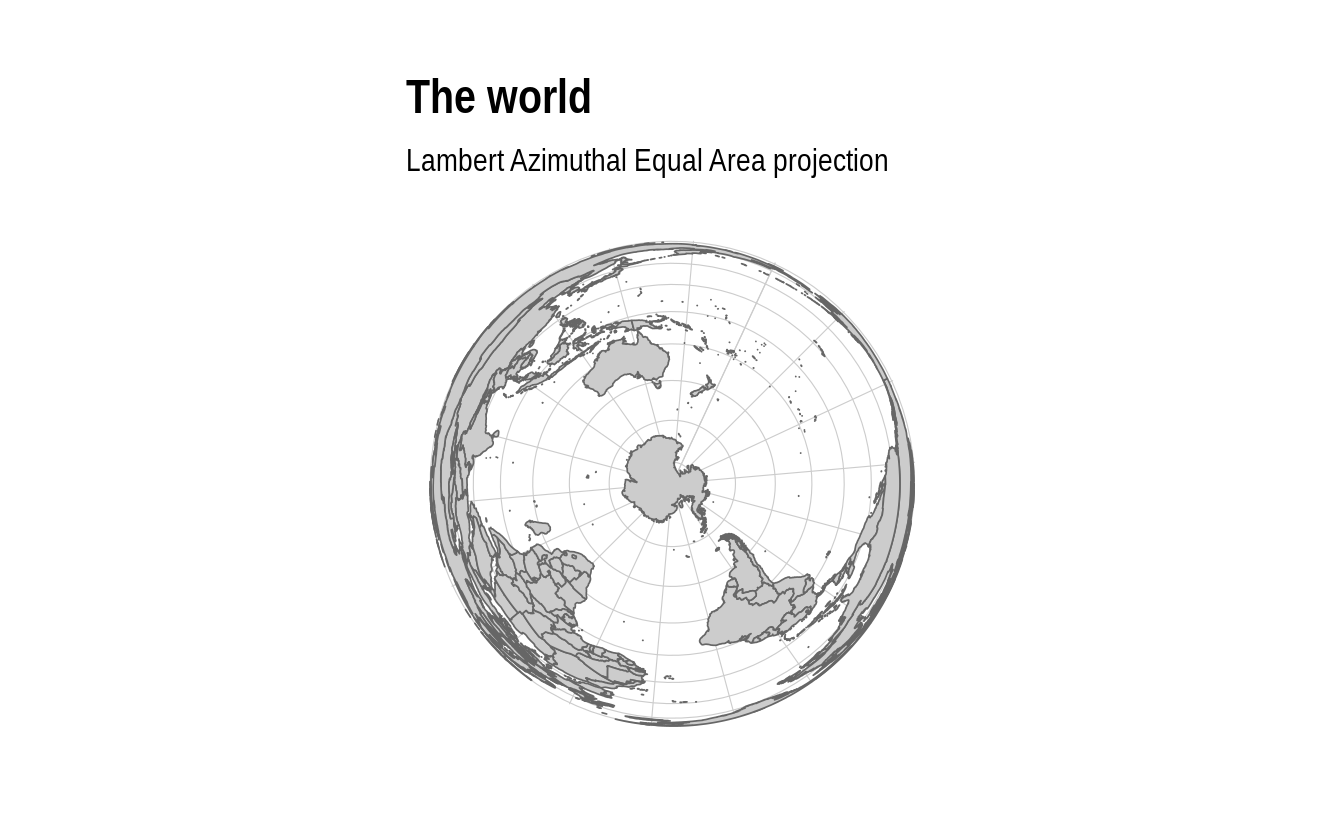
5.4.2 Several digressions on projection considerations
5.4.2.1 Winkel tripel projection
As we’ve already seen, most map projections work great “out of the box” with sf. One niggling and notable exception is the Winkel tripel projection. This is the preferred global map projection of National Geographic and requires a bit more work to get it to play nicely with sf and ggplot2 (as detailed in this thread). Here’s a quick example of how to do it:
# library(lwgeom) ## Already loaded
wintr_proj = "+proj=wintri +datum=WGS84 +no_defs +over"
world_wintri = lwgeom::st_transform_proj(world, crs = wintr_proj)
## Don't necessarily need a graticule, but if you do then define it manually:
gr =
st_graticule(lat = c(-89.9,seq(-80,80,20),89.9)) %>%
lwgeom::st_transform_proj(crs = wintr_proj)
ggplot(world_wintri) +
geom_sf(data = gr, color = "#cccccc", size = 0.15) + ## Manual graticule
geom_sf(fill = "grey80", col = "grey40", lwd = 0.3) +
coord_sf(datum = NA) +
theme_ipsum(grid = F) +
labs(title = "The world", subtitle = "Winkel tripel projection")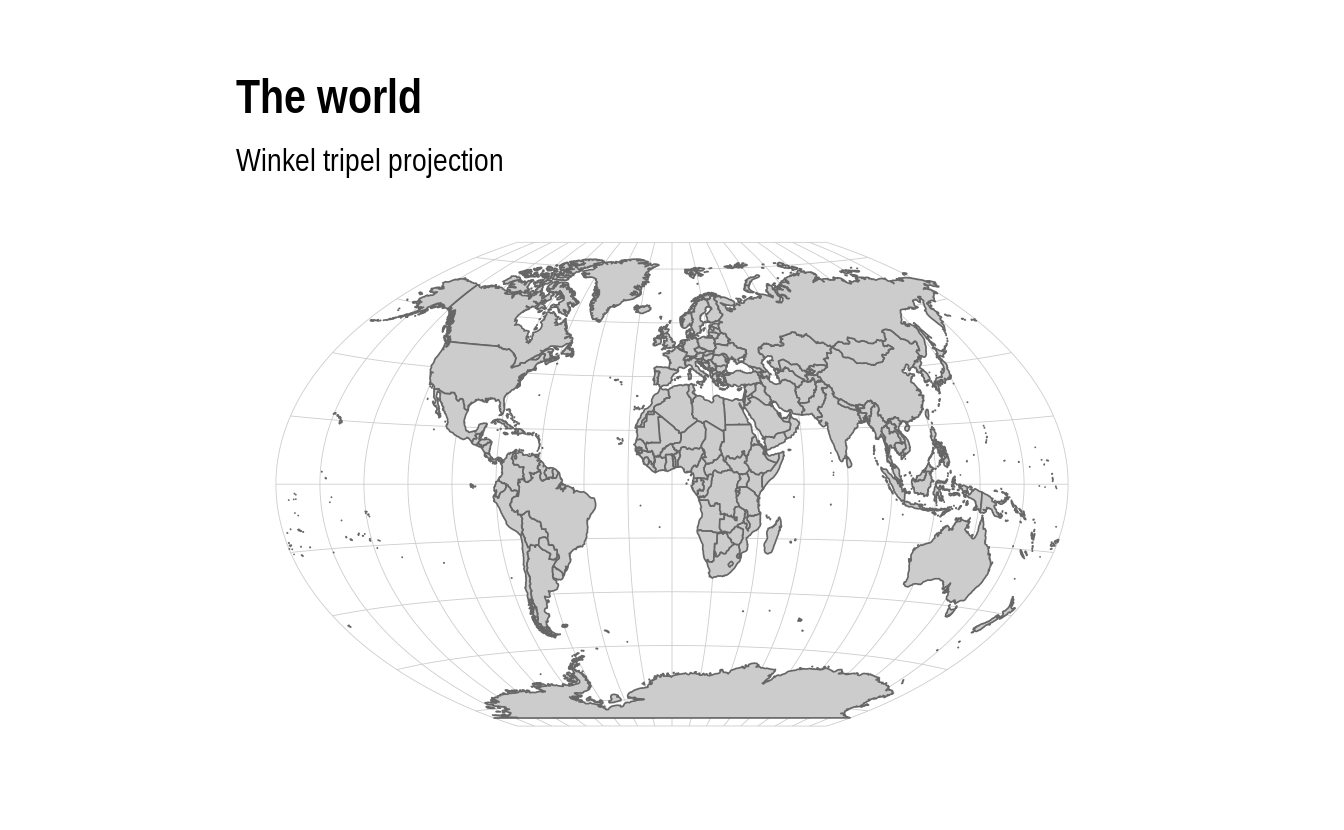
5.4.2.2 Equal Earth projection
The latest and greatest projection, however, is the “Equal Earth” projection. This does work well out of the box, in part due to the ne_countries dataset that comes bundled with the rnaturalearth package (link). I’ll explain that second part of the previous sentence in moment. But first let’s see the Equal Earth projection in action.
# library(rnaturalearth) ## Already loaded
countries =
ne_countries(returnclass = "sf") %>%
st_transform(8857) ## Transform to equal earth projection
#> Warning in CPL_transform(x, crs, aoi, pipeline, reverse, desired_accuracy, :
#> GDAL Error 1: PROJ: proj_as_wkt: Unsupported conversion method: Equal Earth
# st_transform("+proj=eqearth +wktext") ## PROJ string alternative
ggplot(countries) +
geom_sf(fill = "grey80", col = "grey40", lwd = 0.3) +
labs(title = "The world", subtitle = "Equal Earth projection")
#> Warning in CPL_transform(x, crs, aoi, pipeline, reverse, desired_accuracy, :
#> GDAL Error 1: PROJ: proj_as_wkt: Unsupported conversion method: Equal Earth
#> Warning in CPL_transform(x, crs, aoi, pipeline, reverse, desired_accuracy, :
#> GDAL Error 1: PROJ: proj_as_wkt: Unsupported conversion method: Equal Earth
#> Warning in CPL_transform(x, crs, aoi, pipeline, reverse, desired_accuracy, :
#> GDAL Error 1: PROJ: proj_as_wkt: Unsupported conversion method: Equal Earth
#> Warning in CPL_transform(x, crs, aoi, pipeline, reverse, desired_accuracy, :
#> GDAL Error 1: PROJ: proj_as_wkt: Unsupported conversion method: Equal Earth
#> Warning in CPL_transform(x, crs, aoi, pipeline, reverse, desired_accuracy, :
#> GDAL Error 1: PROJ: proj_as_wkt: Unsupported conversion method: Equal Earth
#> Warning in CPL_transform(x, crs, aoi, pipeline, reverse, desired_accuracy, :
#> GDAL Error 1: PROJ: proj_as_wkt: Unsupported conversion method: Equal Earth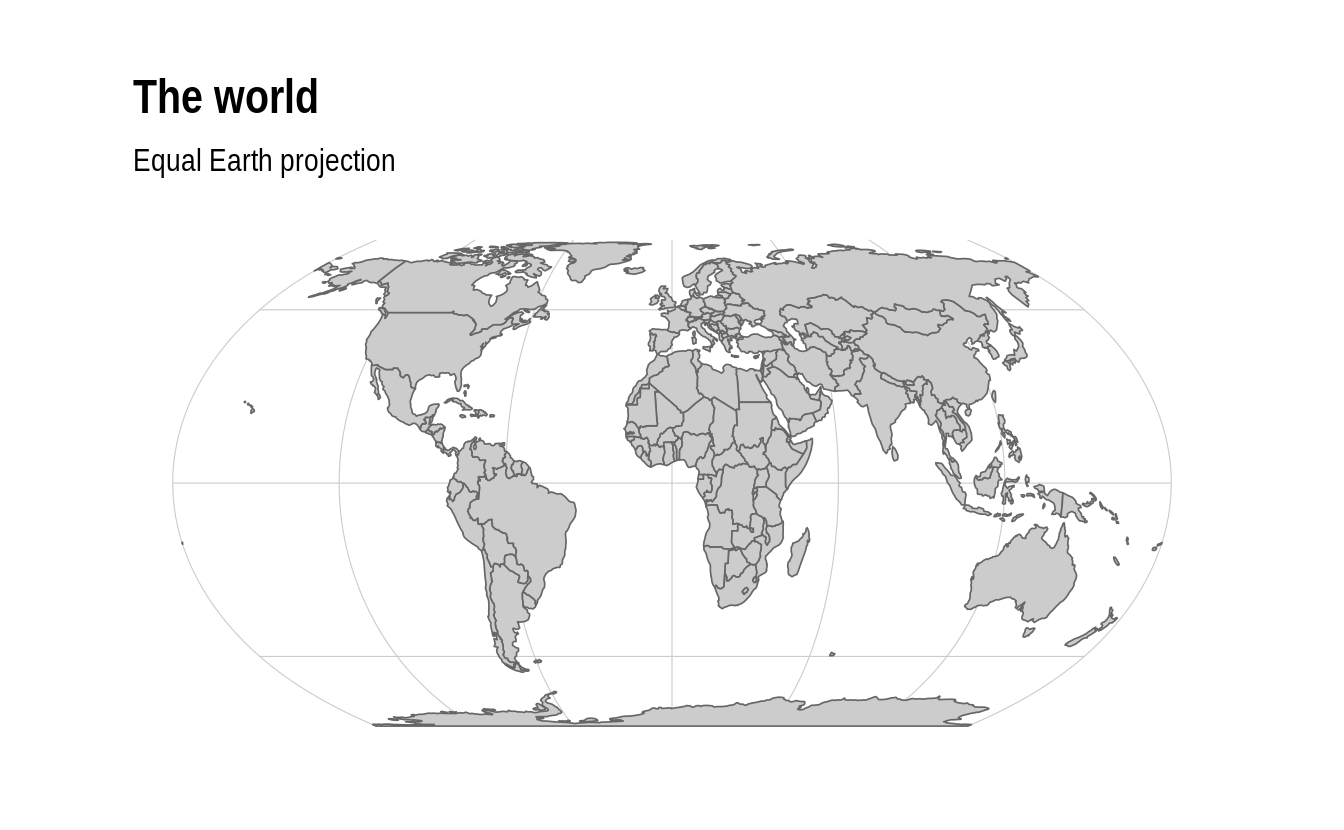
5.4.2.3 Pacfic-centered maps and other polygon mishaps
As noted, the rnaturalearth::ne_countries spatial data frame is important for correctly displaying the Equal Earth projection. On the face of it, this looks pretty similar to our maps::world spatial data frame from earlier. They both contain polygons of all the countries in the world and appear to have similar default projections. However, some underlying nuances in how those polygons are constructed allows us avoid some undesirable visual artefacts that arise when reprojecting to the Equal Earth projection. Consider:
world %>%
st_transform(8857) %>% ## Transform to equal earth projection
ggplot() +
geom_sf(fill = "grey80", col = "grey40", lwd = 0.3) +
labs(title = "The... uh, world", subtitle = "Projection fail")
#> Warning in CPL_transform(x, crs, aoi, pipeline, reverse, desired_accuracy, :
#> GDAL Error 1: PROJ: proj_as_wkt: Unsupported conversion method: Equal Earth
#> Warning in CPL_transform(x, crs, aoi, pipeline, reverse, desired_accuracy, :
#> GDAL Error 1: PROJ: proj_as_wkt: Unsupported conversion method: Equal Earth
#> Warning in CPL_transform(x, crs, aoi, pipeline, reverse, desired_accuracy, :
#> GDAL Error 1: PROJ: proj_as_wkt: Unsupported conversion method: Equal Earth
#> Warning in CPL_transform(x, crs, aoi, pipeline, reverse, desired_accuracy, :
#> GDAL Error 1: PROJ: proj_as_wkt: Unsupported conversion method: Equal Earth
#> Warning in CPL_transform(x, crs, aoi, pipeline, reverse, desired_accuracy, :
#> GDAL Error 1: PROJ: proj_as_wkt: Unsupported conversion method: Equal Earth
#> Warning in CPL_transform(x, crs, aoi, pipeline, reverse, desired_accuracy, :
#> GDAL Error 1: PROJ: proj_as_wkt: Unsupported conversion method: Equal Earth
#> Warning in CPL_transform(x, crs, aoi, pipeline, reverse, desired_accuracy, :
#> GDAL Error 1: PROJ: proj_as_wkt: Unsupported conversion method: Equal Earth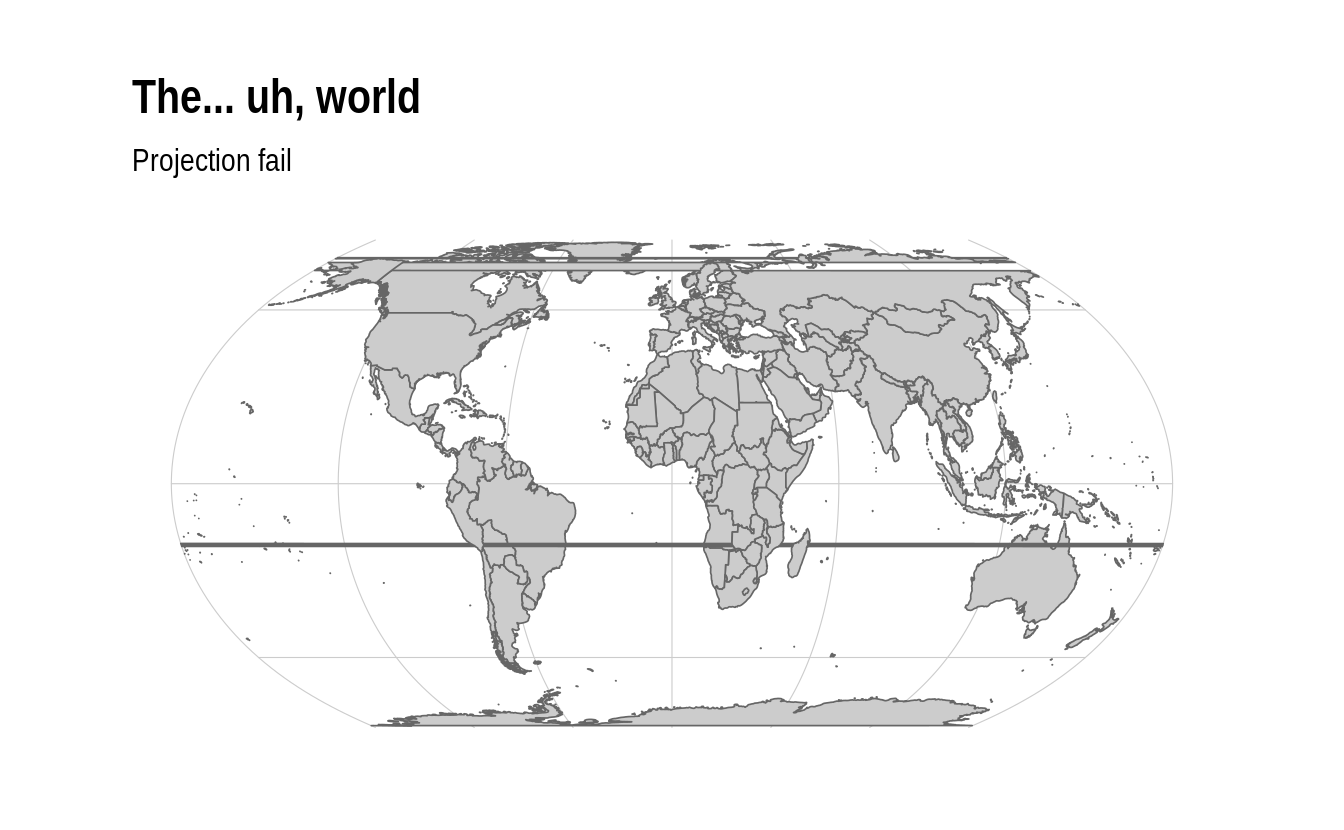
These types of visual artefacts are particularly common for Pacific-centered maps and, in that case, arise from polygons extending over the Greenwich prime meridian. It’s a suprisingly finicky problem to solve. Even the rnaturalearth doesn’t do a good job. Luckily, Nate Miller has you covered with an excellent guide to set you on the right track.
5.4.3 Example 2: A single country (i.e. Norway)
The maps and mapdata packages have detailed county- and province-level data for several individual nations. We’ve already seen this with France, but it includes the USA, New Zealand and several other nations. However, we can still use it to extract a specific country’s border using some intuitive syntax. For example, we could plot a base map of Norway as follows.
norway = st_as_sf(map("world", "norway", plot = FALSE, fill = TRUE))
## For a hi-resolution map (if you *really* want to see all the fjords):
# norway = st_as_sf(map("worldHires", "norway", plot = FALSE, fill = TRUE))
norway %>%
ggplot() +
geom_sf(fill="black", col=NA)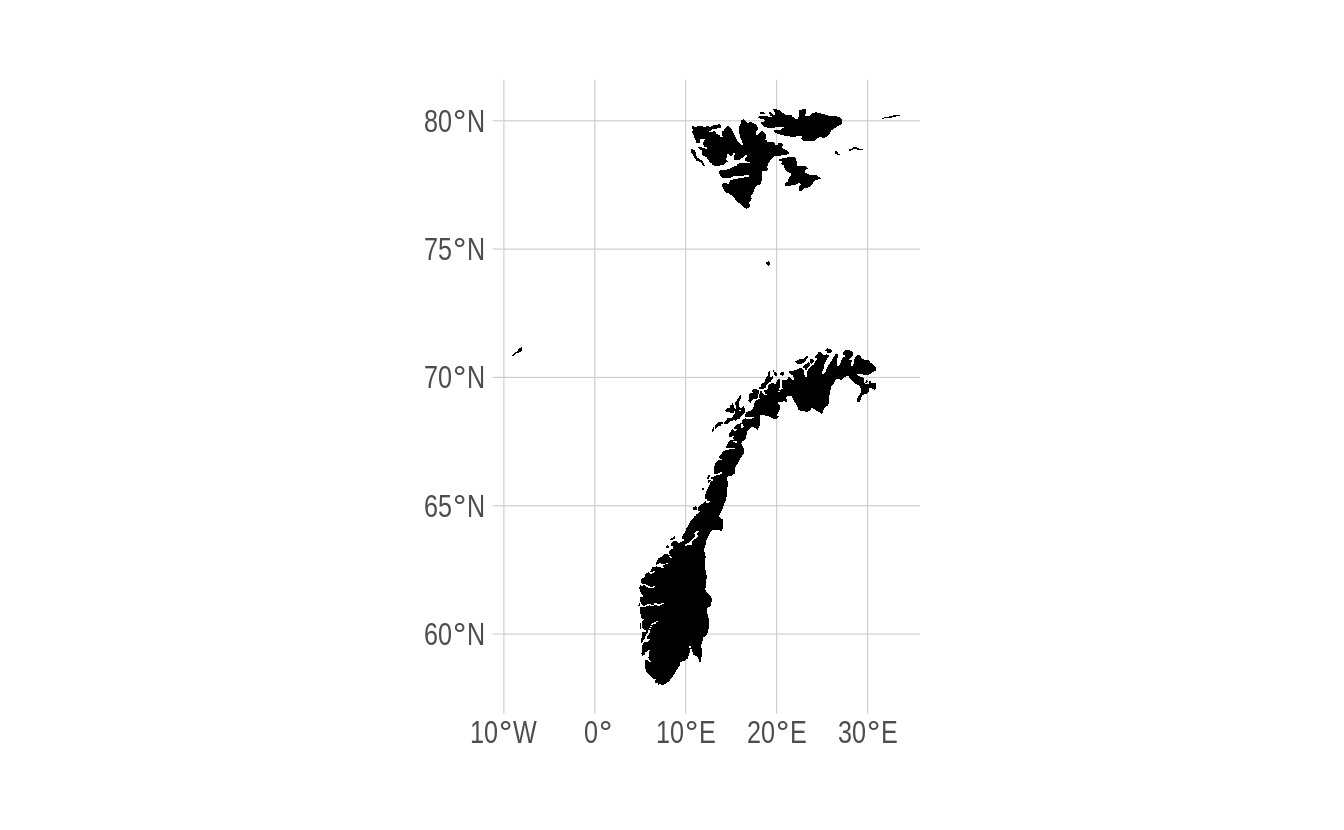
Hmmm. Looks okay, but we don’t really want to include non-mainland territories like Svalbaard (to the north) and the Faroe Islands (to the east). This gives us the chance to show off another handy function, sf::st_crop(), which we’ll use to crop our sf object to a specific extent (i.e. rectangle). While we’re at, we could also improve the projection. The Norwegian Mapping Authority recommends the ETRS89 / UTM projection, for which we can easily obtain the equivalent EPSG code (i.e. 25832) from this website.
norway %>%
st_crop(c(xmin=0, xmax=35, ymin=0, ymax=72)) %>%
st_transform(crs = 25832) %>%
ggplot() +
geom_sf(fill="black", col=NA)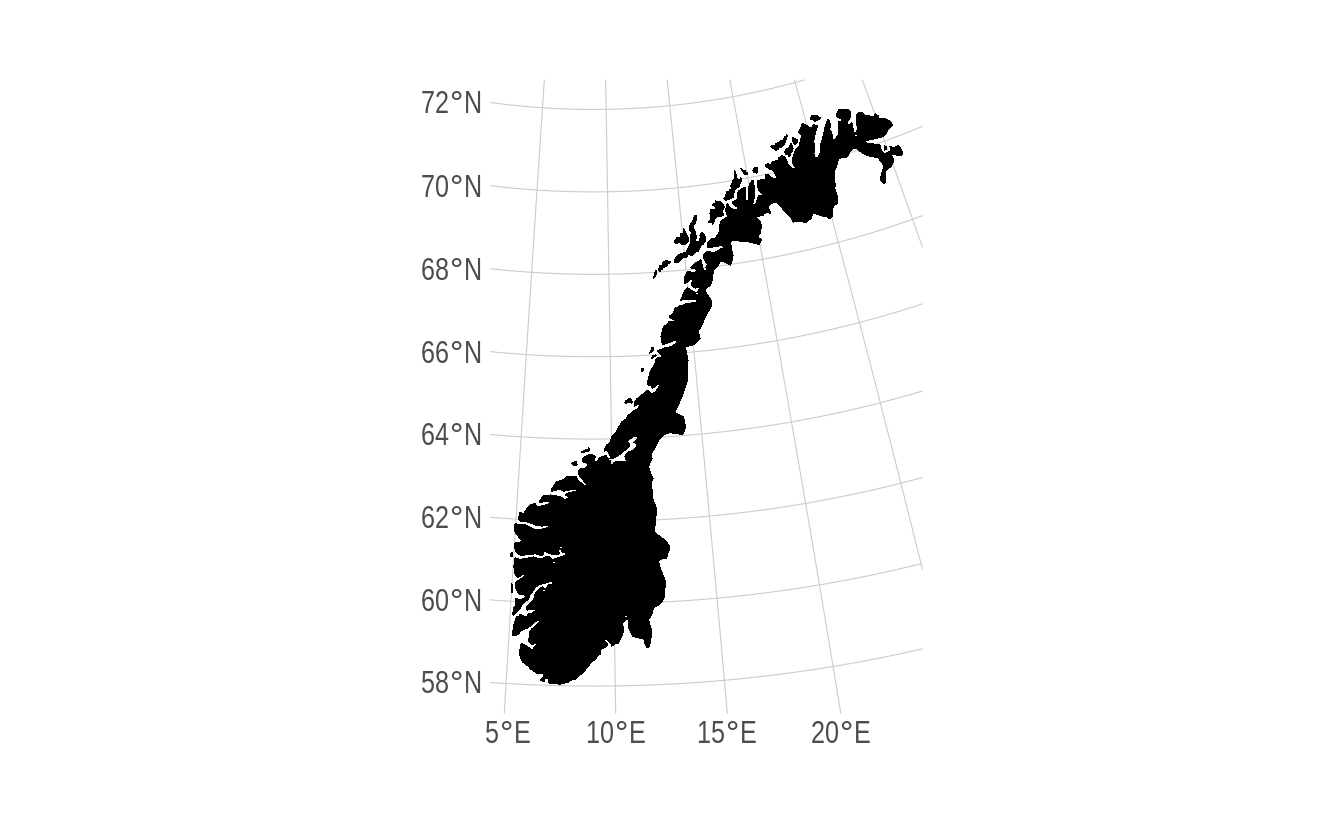
There you go. A nice-looking map of Norway. Also appropriate that it resembles a gnarly black metal guitar.
Aside: We recommend detaching the maps package once you’re finished using it, since it avoids potential namespace conflicts with
purrr::map.
detach(package:maps) ## To avoid potential purrr::map() conflicts5.5 BONUS 1: US Census data with tidycensus and tigris
Note: Before continuing with this section, you will first need to request an API key from the Census.
Working with Census data has traditionally quite a pain. You need to register on the website, then download data from various years or geographies separately, merge these individual files, etc. Thankfully, this too has recently become much easier thanks to the Census API and — for R at least — the tidycensus (link) and tigris (link) packages from Kyle Walker (a UO alum). This next section will closely follow a tutorial on his website.
We start by loading the packages and setting our Census API key. Note that we’re not actually running the below chunk, since we expect you to fill in your own Census key. You only have to run this function once.
# library(tidycensus) ## Already loaded
# library(tigris) ## Already loaded
## Replace the below with your own census API key. We'll use the "install = TRUE"
## option to save the key for future use, so we only ever have to run this once.
census_api_key("YOUR_CENSUS_API_KEY_HERE", install = TRUE)
## Also tell the tigris package to automatically cache its results to save on
## repeated downloading. We recommend adding this line to your ~/.Rprofile file
## so that caching is automatically enabled for future sessions. A quick way to
## do that is with the `usethis::edit_r_profile()` function.
options(tigris_use_cache=TRUE)Let’s say that our goal is to provide a snapshot of Census rental estimates across different cities in the US Pacific Northwest. We start by downloading tract-level rental data for Oregon and Washington using the tidycensus::get_acs() function. Note that you’ll need to look up the correct ID variable (in this case: “DP04_0134”).
rent =
tidycensus::get_acs(
geography = "tract", variables = "DP04_0134",
state = c("WA", "OR"), geometry = TRUE
)
rent#> Simple feature collection with 2292 features and 5 fields (with 10 geometries empty)
#> Geometry type: MULTIPOLYGON
#> Dimension: XY
#> Bounding box: xmin: -124.7631 ymin: 41.99179 xmax: -116.4635 ymax: 49.00249
#> Geodetic CRS: NAD83
#> # A tibble: 2,292 × 6
#> GEOID NAME variable estimate moe geometry
#> <chr> <chr> <chr> <dbl> <dbl> <MULTIPOLYGON [°]>
#> 1 53061040100 Census Tr… DP04_01… 1181 168 (((-122.2311 48.00875, -122.2…
#> 2 53033011300 Census Tr… DP04_01… 1208 97 (((-122.3551 47.52103, -122.3…
#> 3 53077002900 Census Tr… DP04_01… 845 208 (((-120.9789 46.66908, -120.9…
#> 4 53033004900 Census Tr… DP04_01… 1727 112 (((-122.3555 47.65542, -122.3…
#> 5 53027000400 Census Tr… DP04_01… 727 147 (((-123.7275 47.07135, -123.7…
#> 6 53061052708 Census Tr… DP04_01… 2065 331 (((-122.1409 48.06446, -122.1…
#> 7 53033026801 Census Tr… DP04_01… 1333 142 (((-122.3551 47.50711, -122.3…
#> 8 53077000800 Census Tr… DP04_01… 1290 155 (((-120.5724 46.59989, -120.5…
#> 9 53011041322 Census Tr… DP04_01… 1272 62 (((-122.5589 45.62102, -122.5…
#> 10 53021020700 Census Tr… DP04_01… 550 189 (((-119.0936 46.28581, -119.0…
#> # … with 2,282 more rowsThis returns an sf object, which we can plot directly.
rent %>%
ggplot() +
geom_sf(aes(fill = estimate, color = estimate)) +
coord_sf(crs = 26910) +
scale_fill_viridis_c(name = "Rent ($)", labels = scales::comma) +
scale_color_viridis_c(name = "Rent ($)", labels = scales::comma) +
labs(
title = "Rental rates across Oregon and Washington",
caption = "Data: US Census Bureau"
) 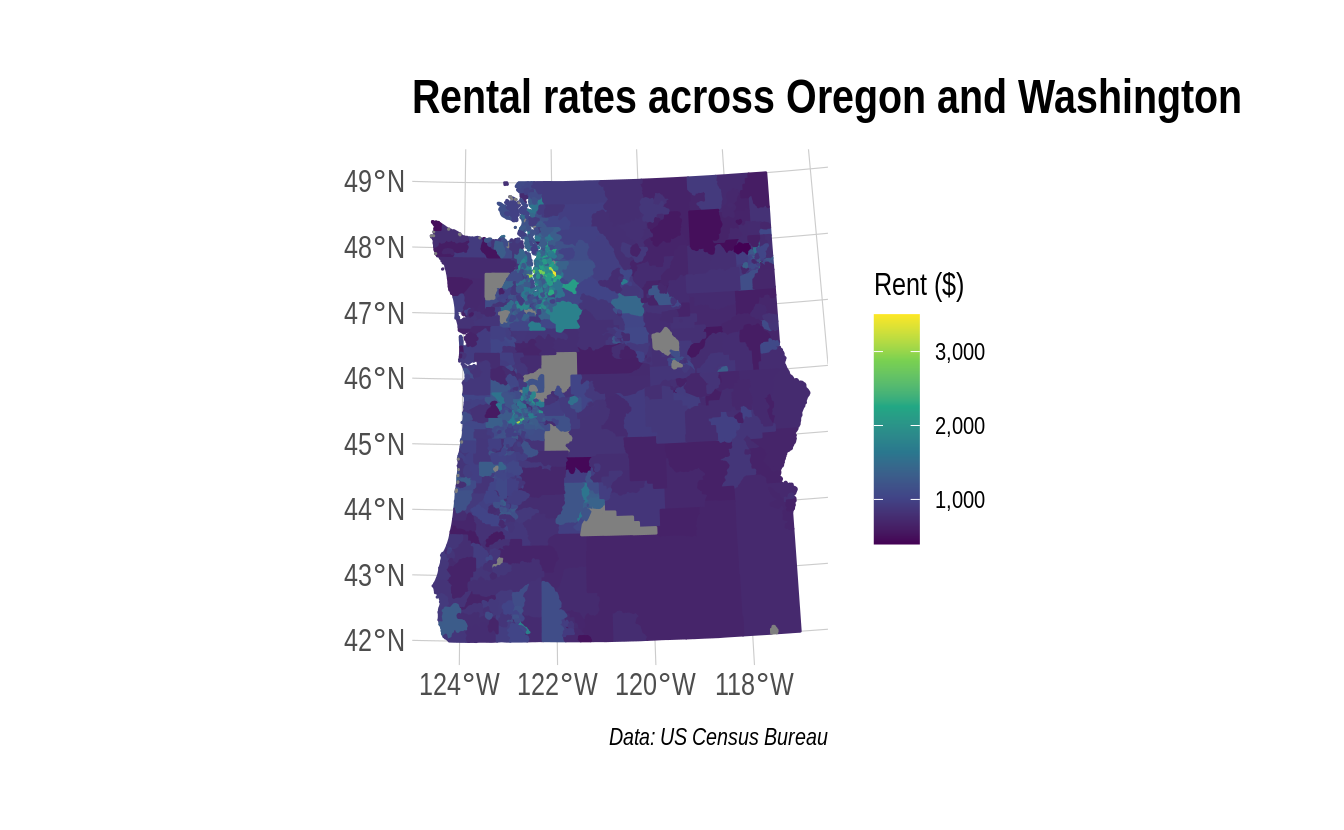
Hmmm, looks like you want to avoid renting in Seattle if possible…
The above map provides rental information for pretty much all of the Pacific Northwest. Perhaps we’re not interested in such a broad swatch of geography. What if we’d rather get a sense of rents within some smaller and well-defined metropolitan areas? Well, we’d need some detailed geographic data for starters, say from the TIGER/Line shapefiles collection. The good news is that the tigris package has you covered here. For example, let’s say we want to narrow down our focus and compare rents across three Oregon metros: Portland (and surrounds), Corvallis, and Eugene.
or_metros =
tigris::core_based_statistical_areas(cb = TRUE) %>%
# filter(GEOID %in% c("21660", "18700", "38900")) %>% ## Could use GEOIDs directly if you know them
filter(grepl("Portland|Corvallis|Eugene", NAME)) %>%
filter(grepl("OR", NAME)) %>% ## Filter out Portland, ME
select(metro_name = NAME)Now we do a spatial join on our two data sets using the sf::st_join() function.
or_rent =
st_join(
rent,
or_metros,
join = st_within, left = FALSE
)
or_rent
#> Simple feature collection with 595 features and 6 fields
#> Geometry type: MULTIPOLYGON
#> Dimension: XY
#> Bounding box: xmin: -124.1587 ymin: 43.43739 xmax: -121.5144 ymax: 46.38863
#> Geodetic CRS: NAD83
#> # A tibble: 595 × 7
#> GEOID NAME variable estimate moe geometry metro_name
#> * <chr> <chr> <chr> <dbl> <dbl> <MULTIPOLYGON [°]> <chr>
#> 1 53011041322 Cens… DP04_01… 1272 62 (((-122.5589 45.62102, -… Portland-…
#> 2 53011040711 Cens… DP04_01… 1185 112 (((-122.5528 45.69343, -… Portland-…
#> 3 53011042900 Cens… DP04_01… 866 64 (((-122.6143 45.63259, -… Portland-…
#> 4 53011041323 Cens… DP04_01… 1268 62 (((-122.5282 45.60814, -… Portland-…
#> 5 53011040413 Cens… DP04_01… 1268 267 (((-122.6002 45.78026, -… Portland-…
#> 6 53011041312 Cens… DP04_01… 1274 107 (((-122.5603 45.66535, -… Portland-…
#> 7 53011040507 Cens… DP04_01… 1092 77 (((-122.3562 45.57666, -… Portland-…
#> 8 53011040809 Cens… DP04_01… 1427 106 (((-122.6576 45.69122, -… Portland-…
#> 9 53011041010 Cens… DP04_01… 1148 132 (((-122.667 45.6664, -12… Portland-…
#> 10 53011042500 Cens… DP04_01… 1074 76 (((-122.6716 45.62722, -… Portland-…
#> # … with 585 more rowsOne useful way to summarize this data and compare across metros is with a histogram. Note that “regular” ggplot2 geoms and functions play perfectly nicely with sf objects (i.e. we aren’t limited to geom_sf()).
or_rent %>%
ggplot(aes(x = estimate)) +
geom_histogram() +
facet_wrap(~metro_name) 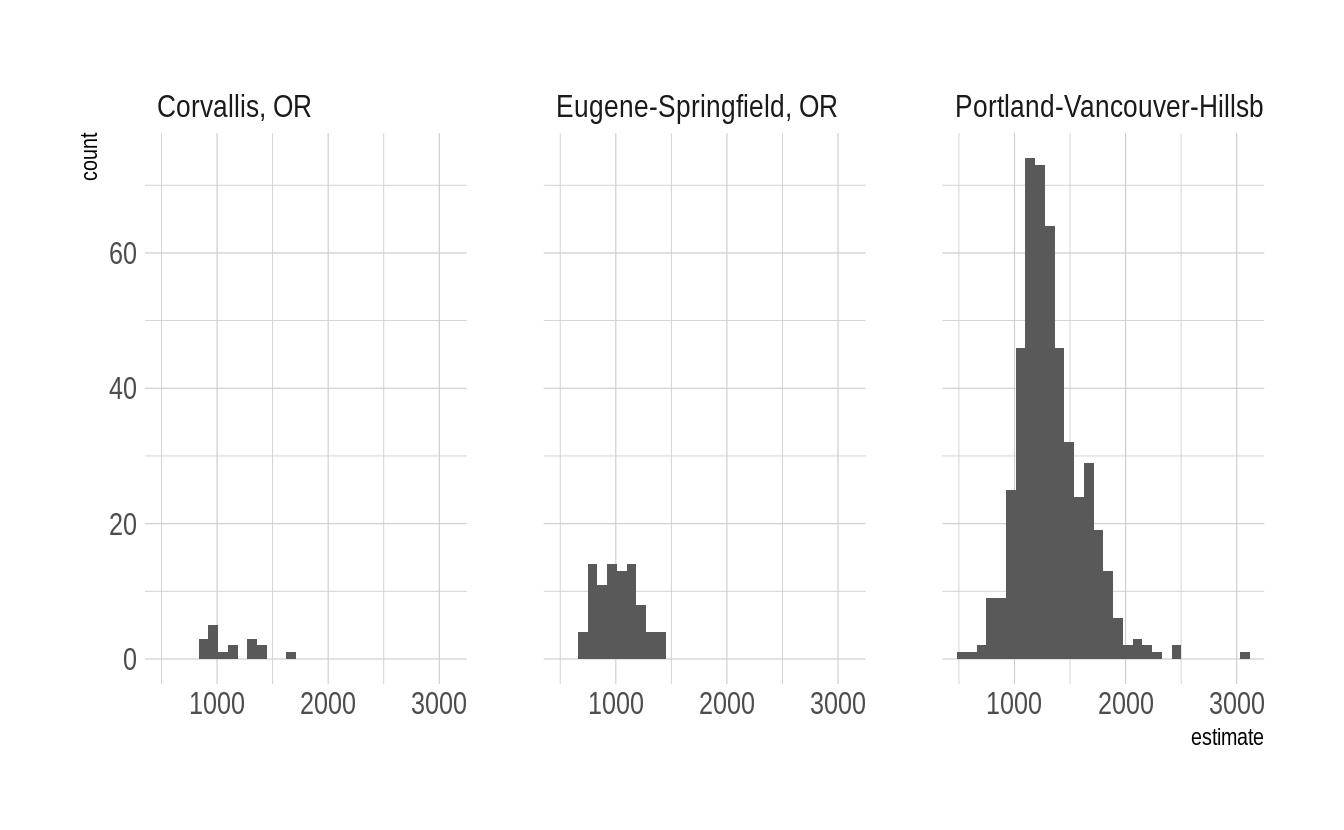
That’s a quick taste of working with tidycensus (and tigris). In truth, the package can do a lot more than I’ve shown you here. For example, you can also use it to download a variety of other Census microdata such as PUMS, which is much more detailed. See the tidycensus website for more information.
5.6 BONUS 2: Interactive maps
Now that you’ve grasped the basic properties of sf objects and how to plot them using ggplot2, it’s time to scale up with interactive maps.38 You have several package options here. But we think the best are leaflet (link) and friends, or plotly (link). We’ve already covered the latter in a previous lecture, so we’ll simply redirect interested parties to this link for some map-related examples examples. To expand on the former in more depth, leaflet.js is a lightweight JavaScript library for interactive mapping that has become extremely popular in recent years. You would have seen it being used across all the major news media publications (New York Times, Washington Post, The Economist, etc.). The good people at RStudio have kindly packaged a version of leaflet for R, which basically acts as a wrapper to the underlying JavaScript library.
The leaflet syntax is a little different to what you’ve seen thus far and we strongly encourage you to visit the package’s excellent website for the full set of options. However, a key basic principle that it shares with ggplot2 is that you build your plot in layers. Here’s an example adapted from Julia Silge, which builds on the tidycensus package that we saw above. This time, our goal is to plot county-level population densities for Oregon as a whole and produce some helpful popup text if a user clicks on a particular county. First, we download the data using tidycensus and inspect the resulting data frame.
# library(tidycensus) ## Already loaded
oregon =
get_acs(
geography = "county", variables = "B01003_001",
state = "OR", geometry = TRUE
)
oregon#> Simple feature collection with 36 features and 5 fields
#> Geometry type: MULTIPOLYGON
#> Dimension: XY
#> Bounding box: xmin: -124.5662 ymin: 41.99179 xmax: -116.4635 ymax: 46.29204
#> Geodetic CRS: NAD83
#> First 10 features:
#> GEOID NAME variable estimate moe
#> 1 41017 Deschutes County, Oregon B01003_001 186251 NA
#> 2 41003 Benton County, Oregon B01003_001 91107 NA
#> 3 41015 Curry County, Oregon B01003_001 22650 NA
#> 4 41061 Union County, Oregon B01003_001 26337 NA
#> 5 41055 Sherman County, Oregon B01003_001 1642 114
#> 6 41051 Multnomah County, Oregon B01003_001 804606 NA
#> 7 41007 Clatsop County, Oregon B01003_001 39102 NA
#> 8 41033 Josephine County, Oregon B01003_001 86251 NA
#> 9 41031 Jefferson County, Oregon B01003_001 23607 NA
#> 10 41039 Lane County, Oregon B01003_001 373340 NA
#> geometry
#> 1 MULTIPOLYGON (((-122.0019 4...
#> 2 MULTIPOLYGON (((-123.8167 4...
#> 3 MULTIPOLYGON (((-124.3239 4...
#> 4 MULTIPOLYGON (((-118.6978 4...
#> 5 MULTIPOLYGON (((-121.0312 4...
#> 6 MULTIPOLYGON (((-122.9292 4...
#> 7 MULTIPOLYGON (((-123.5989 4...
#> 8 MULTIPOLYGON (((-124.042 42...
#> 9 MULTIPOLYGON (((-121.8495 4...
#> 10 MULTIPOLYGON (((-124.1503 4...So, the popup text of interest is held within the “NAME” and “estimate” columns. I’ll use a bit of regular expression work to extract the county name from the “NAME” column (i.e. without the state) and then build up the map layer by layer. Note that the leaflet syntax requires that we prepend variables names with a tilde (~) when we refer to them in the plot building process. This tilde operates in much the same way as the asthetics (aes()) function does in ggplot2. One other thing to note is that we need to define a colour palette — which we’ll call col_pal here — separately from the main plot. This is a bit of an inconvenience if you’re used to the fully-integrated ggplot2 API, but only a small one.
# library(leaflet) ## Already loaded
col_pal = colorQuantile(palette = "viridis", domain = oregon$estimate, n = 10)
oregon %>%
mutate(county = gsub(",.*", "", NAME)) %>% ## Get rid of everything after the first comma
st_transform(crs = 4326) %>%
leaflet(width = "100%") %>%
addProviderTiles(provider = "CartoDB.Positron") %>%
addPolygons(
popup = ~paste0(county, "<br>", "Population: ", prettyNum(estimate, big.mark=",")),
stroke = FALSE,
smoothFactor = 0,
fillOpacity = 0.7,
color = ~col_pal(estimate)
) %>%
addLegend(
"bottomright",
pal = col_pal,
values = ~estimate,
title = "Population percentiles",
opacity = 1
)No surprises here. The bulk of Oregon’s population is situated just west of the Cascades, in cities connected along the I-5.
A particularly useful feature of interactive maps is not being limited by scale or granularity, so you can really dig in to specific areas and neighbourhoods. Here’s an example using home values from Lane County.
lane =
get_acs(
geography = "tract", variables = "B25077_001",
state = "OR", county = "Lane County", geometry = TRUE
)
#> Getting data from the 2015-2019 5-year ACS
#> Downloading feature geometry from the Census website. To cache shapefiles for use in future sessions, set `options(tigris_use_cache = TRUE)`.
lane_pal = colorNumeric(palette = "plasma", domain = lane$estimate)
lane %>%
mutate(tract = gsub(",.*", "", NAME)) %>% ## Get rid of everything after the first comma
st_transform(crs = 4326) %>%
leaflet(width = "100%") %>%
addProviderTiles(provider = "CartoDB.Positron") %>%
addPolygons(
# popup = ~tract,
popup = ~paste0(tract, "<br>", "Median value: $", prettyNum(estimate, big.mark=",")),
stroke = FALSE,
smoothFactor = 0,
fillOpacity = 0.5,
color = ~lane_pal(estimate)
) %>%
addLegend(
"bottomright",
pal = lane_pal,
values = ~estimate,
title = "Median home values<br>Lane County, OR",
labFormat = labelFormat(prefix = "$"),
opacity = 1
)Having tried to convince you of the conceptual similarities between building maps with either leaflet or ggplot2 — layering etc. — there’s no denying that the syntax does take some getting used to. If you only plan to spin up the occasional interactive map, that cognitive overhead might be more effort than it’s worth. The good news is that R spatial community has created the mapview package (link) for very quickly generating interactive maps. Behind the scenes, it uses leaflet to power everything, alongside some sensible defaults. Here’s a quick example that recreates our Lane county home value map from above.
# library(mapview) ## Already loaded
mapview::mapview(lane, zcol = "estimate",
layer.name = 'Median home values<br>Lane County, OR')Super easy, no? While it doesn’t offer quite the same flexibility as the native leaflet syntax, mapview is a great way to get decent interactive maps up and running with minimal effort.39
5.7 BONUS 3: Other map plotting options (plot, tmap, etc.)
While we think that ggplot2 (together with sf) and leaflet are the best value bet for map plotting in R — especially for relative newcomers that have been inculcated into the tidyverse ecosystem — it should be said that there are many other options available to you. The base R plot() function is very powerful and handles all manner of spatial objects. (It is also very fast.) However, the package that we’ll highlight briefly in closing is tmap (link). The focus of tmap is thematic maps that are “production ready”. The package is extremely flexible and can accept various spatial objects and output various map types (including interactive). Moreover, the syntax should look very familiar to us, since it is inspired by ggplot2’s layered graphics of grammar approach. Here’s an example of a great looking map taken from the tmap homepage.
# library(tmap) ## Already loaded
# library(tmaptools) ## Already loaded
## Load elevation raster data, and country polygons
data(land, World)
## Convert to Eckert IV projection
land_eck4 = st_transform(land, "+proj=eck4")
## Plot
tm_shape(land_eck4) +
tm_raster(
"elevation",
breaks=c(-Inf, 250, 500, 1000, 1500, 2000, 2500, 3000, 4000, Inf),
palette = terrain.colors(9),
title="Elevation"
) +
tm_shape(World) +
tm_borders("grey20") +
tm_graticules(labels.size = .5) +
tm_text("name", size="AREA") +
tm_compass(position = c(.65, .15), color.light = "grey90") +
tm_credits("Eckert IV projection", position = c("RIGHT", "BOTTOM")) +
tm_style("classic") +
tm_layout(
inner.margins=c(.04,.03, .02, .01),
legend.position = c("left", "bottom"),
legend.frame = TRUE,
bg.color="lightblue",
legend.bg.color="lightblue",
earth.boundary = TRUE,
space.color="grey90"
) 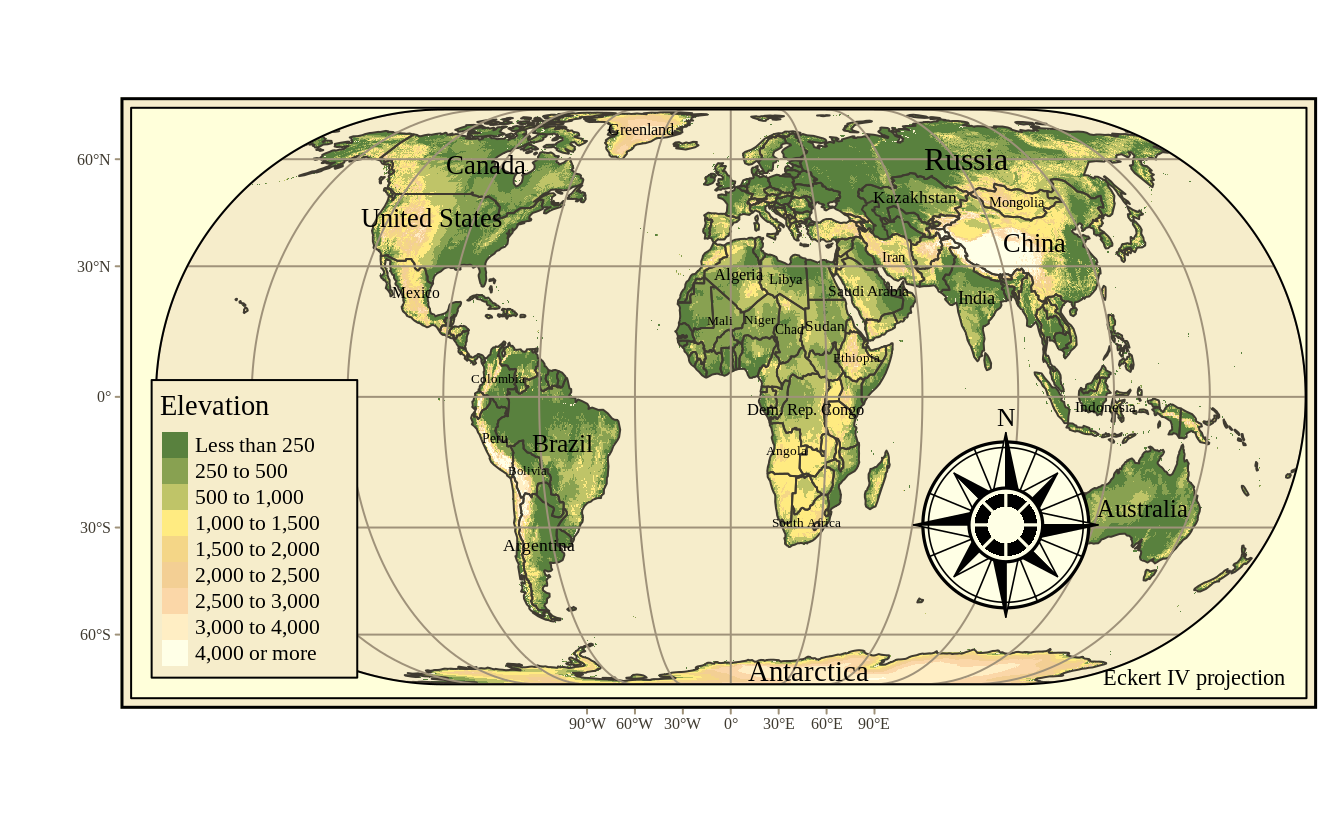
5.8 Further reading
You could easily spend a whole semester (or degree!) on spatial analysis and, more broadly, geocomputation. I’ve simply tried to give you as much useful information as can reasonably be contained in one lecture. Here are some resources for further reading and study:
- The package websites that I’ve linked to throughout this tutorial are an obvious next port of call for delving deeper into their functionality: sf, leaflet, etc.
- The best overall resource right now may be Geocomputation with R, a superb new text by Robin Lovelace, Jakub Nowosad, and Jannes Muenchow. This is a “living”, open-source document, which is constantly updated by its authors and features a very modern approach to working with geographic data. Highly recommended.
- Similarly, the rockstar team behind sf, Edzer Pebesma and Roger Bivand, are busy writing their own book, Spatial Data Science. This project is currently less developed, but we expect it to become the key reference point in years to come. Importantly, both of the above books cover raster-based spatial data.
- On the subject of raster data… If you’re in the market for shorter guides, Jamie Montgomery has a great introduction to rasters here. At a more advanced level, the sf team is busy developing a new package called stars, which will provide equivalent functionality (among other things) for raster data.
- If you want more advice on drawing maps, including a bunch that we didn’t cover today (choropleths, state-bins, etc.), Kieran Healy’s Data Vizualisation book has you covered.
- Something else we didn’t really cover at all today was spatial statistics. This too could be subject to a degree-length treatment. However, for now we’ll simply point you to Spatio-Temporal Statistics with R, by Christopher Wikle and coauthors. (Another free book!) Finally, since it is likely the most interesting thing for economists working with spatial data, we’ll highlight the conleyreg package (link) for implementing Conley standard errors.